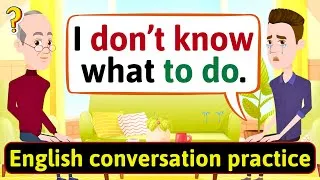English Vocabulary Builder: Using the Computer & Internet
60,101 views ・ 2023-03-19
下の英語字幕をダブルクリックすると動画を再生できます。 翻訳された字幕は機械翻訳です。
00:00
Hi again, everybody.
0
0
1240
みなさん、こんにちは。
00:01
Welcome to www.engvid.com.
1
1240
1600
www.engvid.com へようこそ。
00:02
I'm Adam.
2
2840
1280
私はアダムです。
00:04
In today's video,
we're going to talk about using a computer.
3
4120
4000
今日のビデオでは、
コンピューターの使用について説明します。
00:08
Not necessarily the hardware; I have a different
video for that that you can watch about the
4
8120
4040
必ずしもハードウェアではありません。 その
ための別のビデオがあり、実際の機器について見ることができます
00:12
actual equipment.
5
12160
1000
。
00:13
Today, we're looking at function - how to
make use of your keyboard, how to make use
6
13160
5560
今日は機能について見ていきます -
キーボードの使い方、
00:18
of the functions available on your screen,
on the internet, etc.
7
18720
4800
画面やインターネットで利用できる機能の使い方
など。
00:23
This is especially valuable for those of you who
are working in an office and in an English-speaking
8
23520
5440
英語を話すオフィスで、
00:28
office and you need to
communicate with your peers.
9
28960
3160
同僚とコミュニケーションをとる必要があります。
00:32
You need to explain things.
10
32120
1880
物事を説明する必要があります。 すべての単語の
00:34
Maybe you don't have the correct
pronunciation for all the words.
11
34000
3080
正しい発音を持っていない可能性があります
。
00:37
You may know a lot
of these words already.
12
37080
1880
あなたはすでにこれらの言葉の多くを知っているかもしれません
。
00:38
A lot of them are on your keyboard, but you
might not know the pronunciation or exactly
13
38960
4720
それらの多くはキーボードにありますが、それぞれの
発音や正確な機能を知らないかもしれません
00:43
the functions of each.
14
43680
1840
.
00:45
And we're going to show you a few maybe shortcuts
that can save you time and help you in that
15
45520
5480
そして、
時間を節約し、その方法で役立つ可能性のあるショートカットをいくつか紹介します
00:51
way.
16
51000
1000
。
00:52
So, we're going to start with the keyboard and
the actions that you can do on your keyboard.
17
52000
3800
それでは、キーボードと、
キーボードで実行できるアクションから始めましょう。
00:55
So,
we're going to start with "delete".
18
55800
3120
それでは、
「削除」から始めましょう。
00:58
And we're going to
look at "backspace".
19
58920
1280
そして、
「バックスペース」を見ていきます。
01:00
So, both of these functions essentially do
the same thing, but in different directions.
20
60200
6400
したがって、これらの機能はどちらも基本的に
同じことを行いますが、方向が異なります。
01:06
The "delete" button, of course,
you can use that to delete entire files.
21
66600
4080
もちろん、「削除」ボタンを
使用して、ファイル全体を削除できます。
01:10
If you click...
22
70680
1000
クリックすると...
01:11
Left-click on a file and press "delete", that
file will go to the recycle bin or just be
23
71680
5440
ファイルを左クリックして「削除」を押すと、その
ファイルはごみ箱に移動するか、
01:17
gone completely.
24
77120
1400
完全に削除されます。
01:18
But if you're typing and you want to delete
something going a little bit forward, you
25
78520
4960
ただし、入力中に少し先にあるものを削除したい場合は
、
01:23
can just press "delete".
26
83480
1640
「削除」を押すだけです。
01:25
Whereas the "backspace" button, you'll...
it'll generally have the arrow on it.
27
85120
4360
一方、「バックスペース」ボタンには...
通常、矢印が付いています。
01:29
The "delete" will generally
just be the "del" button.
28
89480
4080
「削除」は通常、
「削除」ボタンになります。
01:33
So, "backspace" is when you make a mistake
and you want to just go back and clear it
29
93560
4080
したがって、「バックスペース」は、間違いを犯したときに、
戻ってそれをクリアしてから
01:37
up and then continue.
30
97640
1800
続行したい場合です。
01:39
If "delete", you want to... you want to basically
cut something over here, you want to erase
31
99440
5220
「削除」したい場合...基本的に
ここで何かを切り取りたい場合、次の何かを消去したい場合は、
01:44
something going forward, you just press
"delete" and then keep going from there.
32
104660
4500
「削除」を押して、そこから続けます。
01:49
So, they both erase something.
33
109160
2200
それで、彼らは両方とも何かを消します。
01:51
Okay?
34
111360
1000
わかった?
01:52
So, use that to erase.
35
112360
2440
だから、それを使って消去してください。
01:54
And again,
"delete" to get rid of files.
36
114800
2400
また、
「削除」してファイルを削除します。
01:57
So, "de-lete", not "de-le-te",
some people might say.
37
117200
4720
だから、「de-le-te」ではなく「de-lete」と
言う人もいるかもしれません。
02:01
Next, "enter".
38
121920
1720
次に「入る」。
02:03
Most actions require you to press the
"enter" button before the action happens.
39
123640
6000
ほとんどのアクションでは、
アクションが発生する前に「Enter」ボタンを押す必要があります。
02:09
In many computers,
it will look like this.
40
129640
2360
多くのコンピュータでは、
このように表示されます。
02:12
"Enter" means "go", essentially,
when you have... when you put in a command.
41
132000
5240
「Enter」は、基本的に「行く」を意味します
... コマンドを入力したとき。
02:17
If you want to save something,
"save", "enter", etc.
42
137240
4400
何かを保存したい場合は、
「save」、「enter」などです。
02:21
Next,
"shift" plus whatever letter.
43
141640
2760
次に、
「shift」に任意の文字を加えます。
02:24
So, you have any letter.
44
144400
1600
だから、あなたは手紙を持っています。
02:26
If you want to make it a capital letter, you're
going to press "shift" plus the letter and
45
146000
4160
大文字にしたい場合は、
「Shift」+文字を押すと
02:30
it'll become a capital.
46
150160
1960
大文字になります。
02:32
If you want to make all capitals, if you want
to have all your letters appear in capital
47
152120
4120
すべて大文字にしたい場合、
すべての文字を大文字で表示したいが毎回
02:36
but you don't want to press "shift"
each time, press your "caps lock".
48
156240
4640
「shift」を押したくない場合は
、「caps lock」を押します。
02:40
This will be on the left side of the
keyboard, just underneath the "shift" button.
49
160880
5640
これは、
キーボードの左側、「シフト」ボタンのすぐ下にあります。
02:46
"Caps lock", "caps" means, like, capital letters,
so that's why we call it "caps lock", and
50
166520
6200
「Caps lock」、「caps」は大文字を意味する
ので、「caps lock」と呼びます。
02:52
it keeps the "shift" button down
and everything will be in capital.
51
172720
5760
「シフト」ボタンを押したままにすると、
すべてが大文字になります。
02:58
Keep in mind, if you do this,
the numbers will still work.
52
178480
3200
これを行うと、
数値は引き続き機能することに注意してください。 数字の
03:01
If you want to have the symbols above the
numbers, you still need to press "shift".
53
181680
5400
上に記号を表示したい場合でも
、「シフト」を押す必要があります。
03:07
"Escape", this will be in the
top left side of your keyboard.
54
187080
4640
「エスケープ」、これは
キーボードの左上にあります。
03:11
If you're in a full screen mode, like a video
or YouTube or whatever, press "escape" and
55
191720
5680
ビデオや YouTube などの全画面モードの場合は
、「エスケープ」を押すと、
03:17
it'll bring it back down to normal
size and you're back on your page.
56
197400
4280
通常のサイズに戻り、
ページに戻ります。
03:21
If you're having...
57
201680
1120
あなたが持っている場合...
03:22
If you want to get out of a program that's
maybe a bit too slow or something's not working,
58
202800
5920
少し遅すぎるか、何かが機能していないプログラムから抜け出したい場合、
03:28
sometimes if your computer is frozen, if you
press the "escape" button a few times, it
59
208720
5200
コンピューターがフリーズしている場合は、
「エスケープ」ボタンを数回押すと
03:33
might help you stop the program
and move on to other things.
60
213920
5000
役立つ場合があります あなたはプログラムを止めて
、他のことに移ります。
03:38
Again, not as commonly used anymore, but it's
there for you to escape a problem or situation.
61
218920
7680
繰り返しますが、もはや一般的には使用されていませんが、
問題や状況から逃れるためにあります。
03:46
"Scroll".
62
226600
1000
"スクロール"。
03:47
Now,
there are a few ways you can scroll.
63
227600
2480
さて、
スクロールする方法はいくつかあります。 上
03:50
There are arrow keys on the...
64
230080
3200
に矢印キーがあります...
03:53
On your keyboard.
65
233280
3960
キーボード上。
03:57
You can scroll using these, or you can
scroll with your mouse using the roller.
66
237240
4640
これらを使用してスクロールするか、
ローラーを使用してマウスでスクロールできます。
04:01
Okay?
67
241880
1000
わかった?
04:02
There's a roller on your mouse.
68
242880
2380
マウスにローラーが付いています。
04:05
But some people prefer to use this, and you
can use "page up" or "page down" with the
69
245260
4460
ただし、これを使用することを好む人もいます。
「ページアップ」または「ページダウン」を
04:09
function button and the arrows to move whole
pages, especially if you're in, like, a Word
70
249720
5880
機能ボタンと矢印で使用して、ページ全体を移動できます
。特に、
04:15
document, like a typing document, and you
want to go page by page, instead of scrolling
71
255600
5480
タイプするドキュメントなどの Word ドキュメントにいる場合はそうです。 、
ページごとに移動したい場合は、ゆっくりと上下にスクロールする代わりに
04:21
up and down very slowly,
you can use function and the arrow keys.
72
261080
4840
、
機能キーと矢印キーを使用できます。
04:25
Okay?
73
265920
1080
わかった?
04:27
Of course, if you want to cut, copy something,
if you want to cut, take away from here, put
74
267000
5240
もちろん、何かを切り取りたい場合はコピーする、
切り取りたい場合はここから取り去って
04:32
somewhere else, or if you want to copy, you
want to take it from here and put it here,
75
272240
5040
別の場所に置く、コピーする場合は
ここから取ってここに置きたいが
04:37
but leave one here and one here, so you have
two copies of the same thing, you can use
76
277280
4140
ここに 1 つ残します。 ここに 1 つ、
同じものの 2 つのコピーがあるので、これらの関数を使用できます
04:41
these functions.
77
281420
1580
。
04:43
You're going to use Ctrl+X for "cut",
Ctrl+C for "copy", Ctrl+V for "paste".
78
283000
6360
「切り取り」には Ctrl+X、
「コピー」には Ctrl+C、「貼り付け」には Ctrl+V を使用します。
04:49
"Paste" basically means, like, glue, like,
I'm going to put it here and leave it here,
79
289360
4640
「貼り付け」とは基本的に、のりのようなものを意味します。
ここに置いて、
04:54
and that's where it will be.
80
294000
2000
ここに置いておきます。
04:56
And you can save items
onto your hard drive.
81
296000
3680
また、アイテムをハード ドライブに保存することもできます
。
04:59
You can save it as.
82
299680
1440
として保存できます。
05:01
If you click "save", it means you already
have this file on your computer, you've made
83
301120
5600
[保存] をクリックすると、
このファイルがコンピューターに既に存在し、変更が加えられていることを意味します。
05:06
some changes,
you click "save", and it'll stay.
84
306720
3100
[保存] をクリックすると、そのまま残ります。
05:09
If you click "save as", it'll give you a pop-up
window, and you can give the file a name and
85
309820
7500
[名前を付けて保存] をクリックすると、ポップアップ
ウィンドウが表示され、ファイルに名前と場所を指定して
05:17
a location and save it there.
86
317320
2880
そこに保存できます。
05:20
Okay?
87
320200
1000
わかった?
05:21
Now, sometimes you don't have time, maybe you
get an invoice receipt or you get an email
88
321200
4760
さて、時間がない場合もあります。
請求書の領収書を受け取ったり、電子メールを受け取ったり、
05:25
or you see a nice website that you like, you
don't have time to cut and paste and move,
89
325960
6060
気に入った素敵なウェブサイトを見たり、
切り取り、貼り付け、移動する時間がない場合は、
05:32
you can just press the
"print screen" button.
90
332020
2740
「 プリントスクリーン」ボタン。
05:34
I believe it'll be, like,
something like that, PRSC or something.
91
334760
5440
PRSCか何かのようなものになると思います。
05:40
You click that, you go to another file, Ctrl+V,
and it'll give you that whole page, and then
92
340200
5800
それをクリックして、別のファイルに移動し、Ctrl+V を押す
と、そのページ全体が表示され、後でそのファイルでやりたい
05:46
you can do whatever
you want with it later.
93
346000
2740
ことを実行できます
。
05:48
Save it,
and then make the adjustments later.
94
348740
2460
保存して、
後で調整します。
05:51
Very, very useful button to use.
95
351200
3160
非常に、非常に便利なボタンです。
05:54
Okay?
96
354360
1000
わかった?
05:55
Now, the cursor.
97
355360
1600
さて、カーソル。
05:56
Everything on the computer,
on the screen, is based on the cursor.
98
356960
3360
コンピュータ上、
画面上のすべてがカーソルに基づいています。
06:00
The cursor shows you the location of where
you are, so where you're looking and where
99
360320
8280
カーソルはあなたがいる場所を示している
ので、あなたが見ている場所と
06:08
the cursor is,
not the same thing.
100
368600
2360
カーソルがある場所は
同じではありません。
06:10
You move the cursor to the place you want,
and then you do whatever function you want
101
370960
4560
カーソルを目的の場所に移動し、そのカーソルで
目的の機能を実行します
06:15
with that cursor.
102
375520
1880
。
06:17
For most people, it's either an arrow or - that's
a hand, if you're not sure my artistic skills
103
377400
8400
ほとんどの人にとって、それは矢であるか、
私の芸術的スキルがひどいかどうかわからない場合は、それは手です
06:25
are terrible.
104
385800
1000
.
06:26
A hand, sometimes if you'll move the arrow
to something that's not clickable - clickable
105
386800
7360
手の場合、
クリックできないものに矢印を移動すると (クリック可能というのは
06:34
is a very good word - then
the arrow will change to a hand.
106
394160
5520
非常に良い言葉です)、
矢印が手の形に変わります。
06:39
You can move it or
you can click on it.
107
399680
2440
移動することも、
クリックすることもできます。 それ
06:42
I'll talk about
that in a moment.
108
402120
2080
については後で説明します
。
06:44
Now, Ctrl+ whatever, so like I said,
Ctrl+X, Ctrl+C, these are all shortcuts.
109
404200
6440
さて、Ctrl+なんでもいいので、先ほど言ったように、
Ctrl+X、Ctrl+C、これらはすべてショートカットです。
06:50
You can - there are a lot of different
shortcuts you can use with your keyboard.
110
410640
4480
できます -
キーボードで使用できるさまざまなショートカットがたくさんあります。
06:55
Do a little bit of research on the internet,
find out how you can use the shortcuts to
111
415120
4620
インターネットで少し調べて、
ショートカットを使用して多くの時間を節約する方法を見つけてください
06:59
save yourself a lot of time, but just so you
know, C-T-R-L button, Ctrl, that's what it's
112
419740
6580
07:06
there for.
113
426320
1000
。
07:07
So, these are the basic
functions of the keyboard.
114
427320
2480
以上がキーボードの基本的な
機能です。
07:09
Now, we're going to look at the screen and
what functions you have available there with
115
429800
5680
ここで、画面と、インターネットの有無に
かかわらず利用できる機能を見ていきます
07:15
and without the internet.
116
435480
1600
。
07:17
Okay, so now our computer is turned on, we're
looking at our screen with all the things
117
437080
4720
さて、コンピュータの電源が入ったので、そこにある
すべてのものが画面に表示されています
07:21
there.
118
441800
1000
。
07:22
Now, before I get into this stuff,
let me first explain that I'm a PC user.
119
442800
4320
さて、本題に入る前に、
まず私が PC ユーザーであることを説明させてください。
07:27
I'm pretty sure that a lot of these things
might not apply if you're using an Apple and
120
447120
4480
Apple と Mac を使用している場合、セットアップが異なるため、これらの多くが当てはまらない可能性があると確信しています
07:31
Mac because they
have different setup.
121
451600
2440
。
07:34
So, this is all for - this is all based on
the idea that you're using a PC, a Windows
122
454040
5880
つまり、これはすべて、
Windows コンピューターである PC を使用しているという考えに基づいています
07:39
computer.
123
459920
1000
。
07:40
Okay?
124
460920
1000
わかった?
07:41
So, a few things.
125
461920
1000
それで、いくつかのこと。
07:42
Now, again, I know, I'm sure that you already
know most of these things, but again, you
126
462920
4920
さて、繰り返しになりますが、
これらのことのほとんどはすでにご存知だと思いますが、繰り返しになりますが、
07:47
might not know them in English, and again,
if you're working in an office and you need
127
467840
4320
英語でそれらを知らないかもしれません。また、
オフィスで働いていて、
07:52
to communicate about some of the things on
your screen, about some of the things you're
128
472160
4840
いくつかについてコミュニケーションをとる必要がある場合 画面上のもの
、あなたがしていることのいくつかについて
07:57
doing, it's important to know the words, to
know how to pronounce them properly, and to
129
477000
4440
、単語を知っていること、
それらを正しく発音する方法を知っていること、そして
08:01
know how to use
them effectively.
130
481440
2120
それらを効果的に使用する方法を知っていることが重要です.
08:03
So, first of all, before you do anything,
you should always make sure that you have
131
483560
4960
したがって、まず、何かをする前に、
08:08
a password lock on your computer and on the
various applications that you use, your emails,
132
488520
7920
コンピューター、
使用するさまざまなアプリケーション、電子メール
08:16
etc.
133
496440
1000
などにパスワードロックがあることを常に確認する必要があります。
08:17
Always make sure you
have a very good password.
134
497440
2560
常に
非常に良いパスワードを使用していることを確認してください。
08:20
The password is your key.
135
500000
2160
パスワードはあなたの鍵です。 そうであってはなりません
08:22
It should not be - it should not
be easy to guess your password.
136
502160
4240
-
パスワードを簡単に推測できるものであってはなりません。
08:26
So, "12345", terrible password.
137
506400
4080
それで、「12345」、ひどいパスワードです。
08:30
Your birthday,
terrible password.
138
510480
1920
あなたの誕生日、
ひどいパスワード。
08:32
Your phone number,
terrible password.
139
512400
2480
あなたの電話番号、
ひどいパスワード。
08:34
This is an excellent password.
140
514880
3080
これは優れたパスワードです。
08:37
It means nothing.
141
517960
1280
それは何の意味もありません。
08:39
It's random.
142
519240
1000
ランダムです。
08:40
It's just letters,
capitals, symbols.
143
520240
2880
文字、
大文字、記号だけです。
08:43
Make something very random.
144
523120
1140
非常にランダムなものを作成します。
08:44
Make sure you have a good
notebook or a good place to store them.
145
524260
3340
きちんとした
ノートまたはそれらを保管するのに適した場所があることを確認してください。
08:47
I heard a very good suggestion, somebody writes
song lyrics, takes a whole sentence and just
146
527600
6200
とても良い提案を聞きました。誰かが
歌詞を書き、文全体を取り、
08:53
changes a few of the letters to numbers or
symbols, and it's easy to remember, very difficult
147
533800
5920
いくつかの文字を数字または記号に変更するだけです。
覚えやすく、
08:59
to hack into, okay?
148
539720
2120
ハッキングするのは非常に困難です。
09:01
And that's a very important word,
"hack".
149
541840
3280
そして、それは「ハック」という非常に重要な言葉です
。
09:05
So, someone could be outside and somehow gets
into your computer and does - takes a lot
150
545120
6400
つまり、誰かが外にいて、どういうわけか
あなたのコンピューターに侵入して、
09:11
of your information,
your identity.
151
551520
2180
あなたの身元情報を大量に盗む可能性があります。
09:13
How do you prevent hacking or
how do you make it more difficult?
152
553700
3540
ハッキングをどのように防ぎますか、またはハッキングを
より困難にしますか?
09:17
It's a very good password, okay?
153
557240
2720
とても良いパスワードですよね?
09:19
Next, you'll go to a lot of sites or a lot of
programs, and you'll see at the top, you'll
154
559960
6760
次に、多くのサイトやプログラムにアクセスする
と、上部に
09:26
see options.
155
566720
1000
オプションが表示されます。
09:27
"Sign up" or "log in".
156
567720
2480
「サインアップ」または「ログイン」。
09:30
"Sign up" means that you are - you don't have
an account or you don't have a membership
157
570200
5400
「サインアップ」とは、アカウントを持っていない
か、この特定のアプリケーションのメンバーシップを持っていないため
09:35
with this particular application,
so you can make one.
158
575600
3120
、
アカウントを作成できることを意味します。
09:38
You can create an account.
159
578720
1520
アカウントを作成できます。
09:40
"Log in" means you're
already a member.
160
580240
2720
「ログイン」はすでに会員であることを意味します
。
09:42
You already have your username and
you already have your password, okay?
161
582960
5240
ユーザー名と
パスワードは既に持っていますよね?
09:48
Your username is your identity.
162
588200
5520
ユーザー名はあなたのアイデンティティです。
09:53
This is who you are and you're going to put
your username and you're going to put your
163
593720
2960
これがあなたであり、
ユーザー名を入力し、パスワードを入力して、
09:56
password and you're going
to get into your account.
164
596680
2800
アカウントにアクセスします。
09:59
"Sign in" is the
same as "log in".
165
599480
3760
「サインイン」は
「ログイン」と同じです。
10:03
So, if you see "sign in",
it means you already have an account.
166
603240
4580
したがって、「サインイン」と表示されている場合は、
既にアカウントを持っていることを意味します。
10:07
If you don't have an account, look for a place
that lets you sign up or lets you create an
167
607820
4980
アカウントを持っていない場合は、
サインアップできる場所、または
10:12
account for this application,
okay?
168
612800
3660
このアプリケーションのアカウントを作成できる場所を探してください。
10:16
You probably have
a search window.
169
616460
1540
おそらく
検索ウィンドウがあります。
10:18
If you don't, you can add that.
170
618000
1760
そうでない場合は、追加できます。
10:19
It's part of the options on your windows,
on your screen for your internet.
171
619760
5600
これは、ウィンドウ、
インターネットの画面のオプションの一部です。
10:25
In your search window, you can search for
everything - Google, Bing, Yahoo, whatever
172
625360
3760
検索ウィンドウでは、
Google、Bing、Yahoo、
10:29
search engine you use, okay?
173
629120
3040
使用している検索エンジンなど、あらゆるものを検索できます。
10:32
Now, at the top of your page - and again,
we're on the internet now, you have a window
174
632160
3880
さて、あなたのページの一番上に - また、
私たちは今インターネットに接続していて、ウィンドウが
10:36
open - at the top, you'll see three options, and
again, with a Windows PC, minimize, maximize,
175
636040
12760
開いています - 一番上に、3 つのオプションが表示されます。Windows
PC では、最小化、最大化、
10:48
and close.
176
648800
1000
近い。
10:49
So, if you want to minimize your window to
the tray, basically, you don't want to close
177
649800
7120
したがって、ウィンドウをトレイに最小化したい場合
、基本的にウィンドウを閉じたくはありません
10:56
the window, but you want to get it off your
screen so you can see something behind it,
178
656920
4040
が、ウィンドウを
画面から離してその背後にあるものを見たい場合は、
11:00
you would minimize.
179
660960
1680
最小化します。 ウィンドウを元に
11:02
If you want to then bring it back up, you
would maximize, or if your window is small
180
662640
5320
戻したい場合は、
最大化します。または、ウィンドウが小さく
11:07
and you want it to fill the full screen, you
can press maximize and it will expand and
181
667960
5760
て全画面表示にしたい場合は、
最大化を押すと、ウィンドウが拡大して
11:13
be a full screen, and if you want to just
close it, you just close it with the X, okay?
182
673720
4480
全画面表示になります。
閉じて、X で閉じてください。
11:18
So, you can close the window.
183
678200
2520
したがって、ウィンドウを閉じることができます。
11:20
Now, speaking of windows, you can open new
windows or you can open new tabs in the window.
184
680720
8560
さて、ウィンドウといえば、新しい
ウィンドウを開くか、ウィンドウ内に新しいタブを開くことができます。
11:29
What's the difference?
185
689280
1160
違いは何ですか?
11:30
If you open a new window and you want to go
back and forth between windows, you always
186
690440
5280
新しいウィンドウを開いてウィンドウ間を行き来したい場合は
、常に
11:35
have to go down to your tray or to your taskbar
at the bottom of your screen and click on
187
695720
5560
トレイまたは画面下部のタスクバーに移動し、
11:41
the new window to
go back and forth.
188
701280
2800
新しいウィンドウをクリックして
前後に移動する必要があります。
11:44
You can create shortcuts on your keyboard,
but that's...
189
704080
2760
キーボードにショートカットを作成することはできます
が、それは...
11:46
You can look into that.
190
706840
1320
調べることができます。
11:48
A tab means it's a new page in the
same window, and then you'll have...
191
708160
5560
タブとは、同じウィンドウ内の新しいページであることを意味し、
次に...
11:53
At the top of the page, you'll have, like,
this and like this, and different windows
192
713720
6840
12:00
with different internet pages, and you can
just go back and forth that way, and again,
193
720560
4240
そのように行ったり来たりすることができます。また、コントロールすることも
12:04
you can also control...
194
724800
1880
できます...
12:06
Press control plus a key to go back and forth
with that, and you can set these up as well.
195
726680
6640
コントロールとキーを押して
、それで行ったり来たりします。これらも設定できます。
12:13
At the top of your internet page, on the left
side in windows, you'll have a back button,
196
733320
5440
インターネット ページの上部、
ウィンドウの左側に [戻る] ボタンが表示され、
12:18
and if you go back,
then you'll suddenly have a forward button.
197
738760
3200
戻ると
突然 [進む] ボタンが表示されます。 前にいた場所に
12:21
If you want to go back
to where you were before.
198
741960
1960
戻りたい場合
。
12:23
So, to go back and forth from where you are
to where you were to where you were before
199
743920
6640
ですから、今いる場所から
前にいた場所に行ったり来たりすることです
12:30
that.
200
750560
1340
。
12:31
If you're not sure what's going on and you
want to update a page, like a news page or
201
751900
3660
何が起こっているのかわからず、
ニュースページや
12:35
a financial page, like a stock market page,
you want to get it updated to the most recent,
202
755560
5840
金融ページ、株式市場ページなどのページを更新したい場合は、
最新の状態に更新したい場合は、
12:41
you press the refresh button,
okay?
203
761400
3160
更新ボタンを押してください。 ?
12:44
It looks like a circle, like a recycling button,
but it's called refresh, and it just loads
204
764560
5160
リサイクル ボタンのような円のように見えます
が、これは更新と呼ばれ、最新のページ
12:49
up the page again to
the most updated one.
205
769720
4260
にページを再度ロードするだけです
。
12:53
You can also press F5 on your keyboard,
and that'll refresh your page for you.
206
773980
5060
キーボードの F5 キーを押すと、
ページが更新されます。
12:59
Then, you'll see a little house somewhere,
also at the top left of your screen.
207
779040
5360
次に、画面の左上のどこかに小さな家が表示されます
。
13:04
This will take you...
208
784400
1000
これで...
13:05
This is your home button,
and it will take you to your home page.
209
785400
4040
これはあなたのホーム ボタンで、
あなたのホームページに移動します。
13:09
You can set up your home page by going to
the internet options and deciding what page
210
789440
4800
ホームページを設定するには、
インターネット オプションに移動し、どのページをホームページにするかを決定します。
13:14
will be your home page, okay?
211
794240
3200
13:17
Next, a lot of these things also
depend on the browser you're using.
212
797440
4240
次に、これらの多くは、
使用しているブラウザーにも依存します。
13:21
The most common browsers are Microsoft Edge, I
guess some people still have Explorer, Firefox,
213
801680
6800
最も一般的なブラウザーは Microsoft Edge ですが、
まだ Explorer、Firefox、Chrome を使用している人もいると思います
13:28
and Chrome.
214
808480
1280
。
13:29
If you're using any of these browsers,
then the things...
215
809760
3200
これらのブラウザのいずれかを使用している場合、
13:32
The positionings of all these
things might be a little bit different.
216
812960
3680
これらすべての位置付けは
少し異なる場合があります。
13:36
Study the browser you're using, study the screen
setup, and know all the different functions
217
816640
5500
使っているブラウザを調べて、画面
設定を調べて、使っているさまざまな機能をすべて把握して
13:42
that you're using, okay?
218
822140
3180
おきましょう。
13:45
All the browsers keep a history
of the pages you've visited.
219
825320
3600
すべてのブラウザは、アクセスしたページの履歴を保持しています
。
13:48
It's a good idea every once in a while
to clear this, otherwise if somebody can...
220
828920
4840
時々
これをクリアすることをお勧めします。そうしないと、誰かが
13:53
Steals your computer or hacks into your computer
or you just leave it open by accident, they
221
833760
4560
あなたのコンピュータを盗んだり、コンピュータにハッキングしたり、
または偶然開いたままにしたりすると、アクセスした
13:58
can go and look at all
the pages you've visited.
222
838320
3920
すべてのページを見ることができます。
.
14:02
Sometimes this could be a little bit embarrassing,
I'm not suggesting anything, but if you're
223
842240
4080
時にはこれは少し恥ずかしいかもしれませんが、
私は何も提案していませんが、
14:06
doing something that you don't want other
people to see, clear your history, clear your
224
846320
4760
他の
人に見られたくないことをしている場合は、履歴をクリアし、キャッシュをクリアし
14:11
cache, clear your cookies.
225
851080
4320
、Cookie をクリアしてください。
14:15
Cache spelled like this,
but pronounced like the money, cash, okay?
226
855400
4880
キャッシュはこのように綴られています
が、お金、現金のように発音されます。
14:20
Make sure you clear that,
also speeds up your internet.
227
860280
3940
また、インターネットを高速化することを明確にしてください。
14:24
You can also create a toolbar at the top of
your windows, of your internet window, you
228
864220
4740
また、インターネット ウィンドウのウィンドウの上部にツールバーを作成することも
14:28
can create a toolbar where you have your favourite
sites that you go to frequently, so you don't
229
868960
5320
できます。頻繁にアクセスするお気に入りのサイトを含むツールバーを作成することもできます。
14:34
always have to search for them or type in
the address, you just click on them and that
230
874280
4520
アドレスをクリックするだけでその
14:38
page opens.
231
878800
2080
ページが開きます。 タスクバーと
14:40
The bottom of your screen, that's called the
taskbar, you can also put all the programs
232
880880
5160
呼ばれる画面の下部には
、非常によく使用するすべてのプログラムを配置することもできます
14:46
that you use very commonly, instead of going
to the start menu and opening the menu and
233
886040
5240
。
スタート メニューに移動してメニューを開いて
14:51
finding that program, you can place them,
you can pin them to the taskbar.
234
891280
6600
そのプログラムを見つける代わりに、それらを配置したり、ピン
留めしたりできます。 タスクバー。
14:57
If you pin it to the taskbar, it's always
there, you just double click on it and it
235
897880
3720
タスクバーに固定すると、常に
そこにあり、ダブルクリックするだけで
15:01
opens or even single click.
236
901600
2680
開くか、シングルクリックすることさえできます。
15:04
And you can...
237
904280
1320
そして、あなたは...
15:05
And then finally,
you can bookmark things.
238
905600
2080
そして最後に、
物事をブックマークすることができます。
15:07
If you find a page that you like or you find
an article that you like, but you want to
239
907680
4320
気に入ったページや気に入った記事を見つけたけど
15:12
read it later or you want to read it on a
different computer, you can bookmark it.
240
912000
5360
後で読みたい、
別のパソコンで読みたいなどの場合に、ブックマークすることができます。
15:17
You can press Ctrl+D to bookmark,
let me just make sure we understand.
241
917360
5000
Ctrl+D を押してブックマークできます。
念のため確認させてください。
15:22
Now, bookmark basically is like in a book,
you take a bookmark, you put it inside so
242
922360
5280
ブックマークは基本的に本のようなものです。
ブックマークを中に入れて、
15:27
you know where you were and you come back
later, you open your book to the same page.
243
927640
5620
どこにいたかを確認し、後で戻ってきて
、同じページに本を開いてください。
15:33
Bookmark on a computer is the same thing,
you can save it for later, usually you can
244
933260
4060
コンピューターのブックマークも同じです。
後で使用するために保存できます。通常は、ウィンドウの
15:37
also just press the star at the top of your
window there to bookmark and you can also
245
937320
5920
上部にある星を押して
ブックマークすることもできます。また、
15:43
organize this.
246
943240
1200
これを整理することもできます。
15:44
So, I'm assuming by now, or I'm hoping at
least, that all of you have engVid bookmarked
247
944440
5720
だから、私は今では、
あなたが engVid をブックマークして、
15:50
so you can come back
and watch us all the time.
248
950160
3200
戻ってきて
いつでも私たちを見ることができると思っています.
15:53
But anyways, for now, if you want to just
review all of this information, there's a
249
953360
4560
とにかく、今のところ、
この情報をすべて確認したい場合は、
15:57
quiz at www.engvid.com, you can also ask me
questions or you can also add your own suggestions
250
957920
6360
www.engvid.com にクイズがあります。私に質問することも、非常に役立つと思われる機能やツールについて
独自の提案を追加することもできます。
16:04
of functions and tools that you think are
very important that other engVid members might
251
964280
5880
他の engVid メンバーが興味を持っている可能性があることは重要です。
16:10
be interested in.
252
970160
1080
16:11
Put those in the comments section as well,
I'm sure everybody will be very appreciative
253
971240
4200
それらをコメント セクションにも記載してください
16:15
of that.
254
975440
1500
。
16:16
In the meantime, if you liked the video, please
give me a like, don't forget to subscribe
255
976940
4180
それまでの間、ビデオが気に入ったら、「いい
ね!」をしてください。私の YouTube チャンネルを購読することを忘れないでください。
16:21
to my YouTube channel, and come back, I'll try
to give you more practical, everyday vocabulary
256
981120
5880
また戻ってきてください。あらゆる種類のより
実用的で日常的な語彙を紹介します
16:27
for all kinds of things.
257
987000
1320
。
16:28
Okay?
258
988320
1000
わかった?
16:29
I'll see you then.
259
989320
1000
その時お会いしましょう。
16:30
Bye-bye.
260
990320
5000
バイバイ。
New videos
このウェブサイトについて
このサイトでは英語学習に役立つYouTube動画を紹介します。世界中の一流講師による英語レッスンを見ることができます。各ビデオのページに表示される英語字幕をダブルクリックすると、そこからビデオを再生することができます。字幕はビデオの再生と同期してスクロールします。ご意見・ご要望がございましたら、こちらのお問い合わせフォームよりご連絡ください。