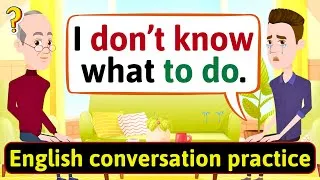English Vocabulary Builder: Using the Computer & Internet
60,101 views ・ 2023-03-19
아래 영문자막을 더블클릭하시면 영상이 재생됩니다. 번역된 자막은 기계 번역됩니다.
00:00
Hi again, everybody.
0
0
1240
안녕하세요, 여러분.
00:01
Welcome to www.engvid.com.
1
1240
1600
www.engvid.com에 오신 것을 환영합니다.
00:02
I'm Adam.
2
2840
1280
저는 아담입니다.
00:04
In today's video,
we're going to talk about using a computer.
3
4120
4000
오늘 영상에서는
컴퓨터 사용에 대해 이야기해보겠습니다.
00:08
Not necessarily the hardware; I have a different
video for that that you can watch about the
4
8120
4040
반드시 하드웨어는 아닙니다. 실제 장비에
대해 볼 수 있는 다른 비디오가 있습니다
00:12
actual equipment.
5
12160
1000
.
00:13
Today, we're looking at function - how to
make use of your keyboard, how to make use
6
13160
5560
오늘은 기능에 대해 알아보겠습니다.
키보드 사용 방법,
00:18
of the functions available on your screen,
on the internet, etc.
7
18720
4800
화면, 인터넷 등에서 사용할 수 있는 기능을 사용하는 방법입니다.
00:23
This is especially valuable for those of you who
are working in an office and in an English-speaking
8
23520
5440
영어를 사용하는 사무실에서
00:28
office and you need to
communicate with your peers.
9
28960
3160
동료들과 소통해야 합니다.
00:32
You need to explain things.
10
32120
1880
당신은 일을 설명해야합니다.
00:34
Maybe you don't have the correct
pronunciation for all the words.
11
34000
3080
모든 단어에 대한 정확한 발음이 없을 수도 있습니다.
00:37
You may know a lot
of these words already.
12
37080
1880
이 단어들은 이미 많이 알고 계실 것입니다.
00:38
A lot of them are on your keyboard, but you
might not know the pronunciation or exactly
13
38960
4720
많은 것들이 키보드에 있지만 각각의
발음이나 정확한 기능을 모를 수도 있습니다
00:43
the functions of each.
14
43680
1840
.
00:45
And we're going to show you a few maybe shortcuts
that can save you time and help you in that
15
45520
5480
그리고
시간을 절약하고 그런 식으로 도움이 될 수 있는 몇 가지 지름길을 보여드리겠습니다
00:51
way.
16
51000
1000
.
00:52
So, we're going to start with the keyboard and
the actions that you can do on your keyboard.
17
52000
3800
따라서 키보드와
키보드에서 수행할 수 있는 작업부터 시작하겠습니다.
00:55
So,
we're going to start with "delete".
18
55800
3120
따라서
"삭제"부터 시작하겠습니다.
00:58
And we're going to
look at "backspace".
19
58920
1280
그리고 우리는
"백스페이스"를 볼 것입니다.
01:00
So, both of these functions essentially do
the same thing, but in different directions.
20
60200
6400
따라서 이 두 기능은 기본적으로
동일한 작업을 수행하지만 방향이 다릅니다.
01:06
The "delete" button, of course,
you can use that to delete entire files.
21
66600
4080
물론 "삭제" 버튼을
사용하여 전체 파일을 삭제할 수 있습니다.
01:10
If you click...
22
70680
1000
클릭하면...
01:11
Left-click on a file and press "delete", that
file will go to the recycle bin or just be
23
71680
5440
파일을 마우스 왼쪽 버튼으로 클릭하고 "삭제"를 누르면 해당
파일이 휴지통으로 이동하거나
01:17
gone completely.
24
77120
1400
완전히 사라집니다.
01:18
But if you're typing and you want to delete
something going a little bit forward, you
25
78520
4960
그러나 입력 중이고
조금 앞으로 나아가는 항목을 삭제하려면
01:23
can just press "delete".
26
83480
1640
"삭제"를 누르기만 하면 됩니다.
01:25
Whereas the "backspace" button, you'll...
it'll generally have the arrow on it.
27
85120
4360
반면 "백스페이스" 버튼은...
일반적으로 화살표가 있습니다.
01:29
The "delete" will generally
just be the "del" button.
28
89480
4080
"삭제"는 일반적
으로 "삭제" 버튼입니다.
01:33
So, "backspace" is when you make a mistake
and you want to just go back and clear it
29
93560
4080
따라서 "백스페이스"는 실수를 했을 때 뒤로 돌아가서
정리하고
01:37
up and then continue.
30
97640
1800
계속하려는 경우입니다.
01:39
If "delete", you want to... you want to basically
cut something over here, you want to erase
31
99440
5220
"삭제"하는 경우... 기본적으로
여기에서 무언가를 잘라내고 싶고 앞으로 무언가를 지우고 싶다면
01:44
something going forward, you just press
"delete" and then keep going from there.
32
104660
4500
"삭제"를 누른 다음 계속 진행합니다.
01:49
So, they both erase something.
33
109160
2200
그래서 둘 다 무언가를 지운다.
01:51
Okay?
34
111360
1000
좋아요?
01:52
So, use that to erase.
35
112360
2440
따라서 지우는 데 사용하십시오.
01:54
And again,
"delete" to get rid of files.
36
114800
2400
그리고 다시
"삭제"하여 파일을 제거합니다.
01:57
So, "de-lete", not "de-le-te",
some people might say.
37
117200
4720
그래서 어떤 사람들은 "de-le-te"가 아니라 "de-lete"라고
말할지도 모릅니다.
02:01
Next, "enter".
38
121920
1720
다음으로 "입력"합니다.
02:03
Most actions require you to press the
"enter" button before the action happens.
39
123640
6000
대부분의
작업을 수행하기 전에 "Enter" 버튼을 눌러야 합니다.
02:09
In many computers,
it will look like this.
40
129640
2360
많은 컴퓨터에서
이렇게 보일 것입니다.
02:12
"Enter" means "go", essentially,
when you have... when you put in a command.
41
132000
5240
"Enter"는 기본적으로 명령을 입력할 때... "이동"을 의미합니다
.
02:17
If you want to save something,
"save", "enter", etc.
42
137240
4400
무언가를 저장하려면
"저장", "입력" 등을 합니다.
02:21
Next,
"shift" plus whatever letter.
43
141640
2760
다음으로
"시프트"와 문자를 더합니다.
02:24
So, you have any letter.
44
144400
1600
그래서 편지가 있습니다.
02:26
If you want to make it a capital letter, you're
going to press "shift" plus the letter and
45
146000
4160
대문자로 만들고 싶다면
"Shift"와 문자를 누르면
02:30
it'll become a capital.
46
150160
1960
대문자가 됩니다.
02:32
If you want to make all capitals, if you want
to have all your letters appear in capital
47
152120
4120
모든
글자를 대문자로 표시하고 싶지만 매번
02:36
but you don't want to press "shift"
each time, press your "caps lock".
48
156240
4640
"Shift"를 누르고 싶지 않다면
"Caps Lock"을 누르십시오.
02:40
This will be on the left side of the
keyboard, just underneath the "shift" button.
49
160880
5640
키보드 왼쪽의
"Shift" 버튼 바로 아래에 있습니다.
02:46
"Caps lock", "caps" means, like, capital letters,
so that's why we call it "caps lock", and
50
166520
6200
"Caps lock", "caps"는 대문자를 의미하므로
"caps lock"이라고 부르며
02:52
it keeps the "shift" button down
and everything will be in capital.
51
172720
5760
"shift" 버튼을 누르고 있으면
모든 것이 대문자로 표시됩니다.
02:58
Keep in mind, if you do this,
the numbers will still work.
52
178480
3200
이렇게 해도
숫자는 계속 작동합니다.
03:01
If you want to have the symbols above the
numbers, you still need to press "shift".
53
181680
5400
숫자 위에 기호를 표시하려면
여전히 "shift"를 눌러야 합니다.
03:07
"Escape", this will be in the
top left side of your keyboard.
54
187080
4640
"탈출",
키보드의 왼쪽 상단에 있습니다.
03:11
If you're in a full screen mode, like a video
or YouTube or whatever, press "escape" and
55
191720
5680
비디오나 YouTube 등과 같은 전체 화면 모드에 있는 경우
"탈출"을 누르면
03:17
it'll bring it back down to normal
size and you're back on your page.
56
197400
4280
원래 크기로 돌아가고
페이지로 돌아갑니다. 문제가
03:21
If you're having...
57
201680
1120
있는 경우...
03:22
If you want to get out of a program that's
maybe a bit too slow or something's not working,
58
202800
5920
너무 느리거나 무언가 작동하지 않는 프로그램에서 벗어나고 싶은 경우,
03:28
sometimes if your computer is frozen, if you
press the "escape" button a few times, it
59
208720
5200
때때로 컴퓨터가 정지된 경우
"탈출" 버튼을 몇 번 누르면
03:33
might help you stop the program
and move on to other things.
60
213920
5000
도움이 될 수 있습니다. 프로그램을 중지
하고 다른 작업으로 이동합니다.
03:38
Again, not as commonly used anymore, but it's
there for you to escape a problem or situation.
61
218920
7680
다시 말하지만, 더 이상 일반적으로 사용되지는 않지만
문제나 상황에서 벗어날 수 있습니다.
03:46
"Scroll".
62
226600
1000
"스크롤".
03:47
Now,
there are a few ways you can scroll.
63
227600
2480
이제
스크롤할 수 있는 몇 가지 방법이 있습니다. 키보드에
03:50
There are arrow keys on the...
64
230080
3200
화살표 키가 있습니다
03:53
On your keyboard.
65
233280
3960
.
03:57
You can scroll using these, or you can
scroll with your mouse using the roller.
66
237240
4640
이를 사용하여 스크롤하거나
롤러를 사용하여 마우스로 스크롤할 수 있습니다.
04:01
Okay?
67
241880
1000
좋아요?
04:02
There's a roller on your mouse.
68
242880
2380
마우스에 롤러가 있습니다.
04:05
But some people prefer to use this, and you
can use "page up" or "page down" with the
69
245260
4460
그러나 어떤 사람들은 이것을 사용하는 것을 선호하며, 기능 버튼 및 화살표와
함께 "페이지 위로" 또는 "페이지 아래로"를 사용하여
04:09
function button and the arrows to move whole
pages, especially if you're in, like, a Word
70
249720
5880
전체 페이지를 이동할 수 있습니다.
04:15
document, like a typing document, and you
want to go page by page, instead of scrolling
71
255600
5480
, 매우 느리게 위아래로
스크롤하는 대신 페이지 단위로 이동하려는 경우
04:21
up and down very slowly,
you can use function and the arrow keys.
72
261080
4840
기능 키와 화살표 키를 사용할 수 있습니다.
04:25
Okay?
73
265920
1080
좋아요?
04:27
Of course, if you want to cut, copy something,
if you want to cut, take away from here, put
74
267000
5240
물론 자르고 싶으면 베끼고,
자르고 싶으면 여기에서 빼서
04:32
somewhere else, or if you want to copy, you
want to take it from here and put it here,
75
272240
5040
다른 곳에 넣고, 베끼고 싶으면
여기에서 가져와서 여기다 넣고 싶지만
04:37
but leave one here and one here, so you have
two copies of the same thing, you can use
76
277280
4140
하나는 여기 두고 하나는 여기 있고,
같은 것의 두 개의 복사본이 있으므로 이 기능을 사용할 수 있습니다
04:41
these functions.
77
281420
1580
.
04:43
You're going to use Ctrl+X for "cut",
Ctrl+C for "copy", Ctrl+V for "paste".
78
283000
6360
"잘라내기"는 Ctrl+X,
"복사"는 Ctrl+C, "붙여넣기"는 Ctrl+V를 사용합니다.
04:49
"Paste" basically means, like, glue, like,
I'm going to put it here and leave it here,
79
289360
4640
"붙여넣기"는 기본적으로 접착제와 같은 것을 의미합니다.
여기에 붙이고 여기에 남겨두겠습니다
04:54
and that's where it will be.
80
294000
2000
.
04:56
And you can save items
onto your hard drive.
81
296000
3680
그리고 항목을
하드 드라이브에 저장할 수 있습니다. 다른
04:59
You can save it as.
82
299680
1440
이름으로 저장할 수 있습니다.
05:01
If you click "save", it means you already
have this file on your computer, you've made
83
301120
5600
"저장"을 클릭하면
컴퓨터에 이 파일이 이미 있고
05:06
some changes,
you click "save", and it'll stay.
84
306720
3100
몇 가지 사항을 변경했으며
"저장"을 클릭하면 그대로 유지된다는 의미입니다.
05:09
If you click "save as", it'll give you a pop-up
window, and you can give the file a name and
85
309820
7500
"다른 이름으로 저장"을 클릭하면
팝업창이 뜨는데, 파일 이름과
05:17
a location and save it there.
86
317320
2880
위치를 지정하고 거기에 저장할 수 있습니다.
05:20
Okay?
87
320200
1000
좋아요?
05:21
Now, sometimes you don't have time, maybe you
get an invoice receipt or you get an email
88
321200
4760
이제 시간이 없을 때가 있습니다.
인보이스 영수증을 받거나 이메일을 받거나 마음에 드는
05:25
or you see a nice website that you like, you
don't have time to cut and paste and move,
89
325960
6060
멋진 웹사이트를 보게 되면
잘라서 붙여넣고 이동할 시간이 없습니다.
05:32
you can just press the
"print screen" button.
90
332020
2740
" 화면 인쇄" 버튼을 누릅니다.
05:34
I believe it'll be, like,
something like that, PRSC or something.
91
334760
5440
나는 그것이
PRSC와 같은 것이 될 것이라고 믿습니다.
05:40
You click that, you go to another file, Ctrl+V,
and it'll give you that whole page, and then
92
340200
5800
그것을 클릭하면 다른 파일로 이동합니다. Ctrl+V를 누르면
전체 페이지가 표시되고 나중에 원하는
05:46
you can do whatever
you want with it later.
93
346000
2740
대로 작업을 수행할 수 있습니다
.
05:48
Save it,
and then make the adjustments later.
94
348740
2460
저장
하고 나중에 조정하십시오.
05:51
Very, very useful button to use.
95
351200
3160
매우 유용하게 사용할 수 있는 버튼입니다.
05:54
Okay?
96
354360
1000
좋아요?
05:55
Now, the cursor.
97
355360
1600
이제 커서입니다.
05:56
Everything on the computer,
on the screen, is based on the cursor.
98
356960
3360
컴퓨터, 화면의 모든 것은
커서를 기반으로 합니다.
06:00
The cursor shows you the location of where
you are, so where you're looking and where
99
360320
8280
커서는 현재 위치를 보여주므로
보고 있는 위치와 커서가 있는 위치는
06:08
the cursor is,
not the same thing.
100
368600
2360
동일하지 않습니다.
06:10
You move the cursor to the place you want,
and then you do whatever function you want
101
370960
4560
커서를 원하는 위치로 이동한
다음 해당 커서로 원하는 기능을 수행합니다
06:15
with that cursor.
102
375520
1880
.
06:17
For most people, it's either an arrow or - that's
a hand, if you're not sure my artistic skills
103
377400
8400
대부분의 사람들에게 그것은 화살이거나 - 저것은
손입니다. 제 예술적인 기술이 형편없는지 확신이 서지 않는다면 말입니다
06:25
are terrible.
104
385800
1000
.
06:26
A hand, sometimes if you'll move the arrow
to something that's not clickable - clickable
105
386800
7360
손, 때때로 화살표를
클릭할 수 없는 것으로 이동하면(클릭할 수 있다는 것은
06:34
is a very good word - then
the arrow will change to a hand.
106
394160
5520
아주 좋은 단어입니다)
화살표가 손으로 바뀝니다.
06:39
You can move it or
you can click on it.
107
399680
2440
이동하거나
클릭할 수 있습니다.
06:42
I'll talk about
that in a moment.
108
402120
2080
잠시 후에 그것에 대해 이야기하겠습니다.
06:44
Now, Ctrl+ whatever, so like I said,
Ctrl+X, Ctrl+C, these are all shortcuts.
109
404200
6440
이제 Ctrl+ 무엇이든 제가 말했듯이
Ctrl+X, Ctrl+C, 이것들은 모두 바로 가기입니다.
06:50
You can - there are a lot of different
shortcuts you can use with your keyboard.
110
410640
4480
-
키보드로 사용할 수 있는 다양한 단축키가 있습니다.
06:55
Do a little bit of research on the internet,
find out how you can use the shortcuts to
111
415120
4620
인터넷에서 약간의 조사를 수행하고 바로
가기를 사용하여
06:59
save yourself a lot of time, but just so you
know, C-T-R-L button, Ctrl, that's what it's
112
419740
6580
많은 시간을 절약할 수 있는 방법을 찾으십시오. 그러나
C-T-R-L 버튼, Ctrl이 바로 그
07:06
there for.
113
426320
1000
용도입니다.
07:07
So, these are the basic
functions of the keyboard.
114
427320
2480
이것이
키보드의 기본 기능입니다.
07:09
Now, we're going to look at the screen and
what functions you have available there with
115
429800
5680
이제 화면과 인터넷
유무에 관계없이 화면에서 사용할 수 있는 기능을 살펴보겠습니다
07:15
and without the internet.
116
435480
1600
.
07:17
Okay, so now our computer is turned on, we're
looking at our screen with all the things
117
437080
4720
자, 이제 컴퓨터가 켜져 있고
모든 것이 있는 화면을 보고 있습니다
07:21
there.
118
441800
1000
.
07:22
Now, before I get into this stuff,
let me first explain that I'm a PC user.
119
442800
4320
이제 이 일을 시작하기 전에
먼저 제가 PC 사용자임을 설명하겠습니다.
07:27
I'm pretty sure that a lot of these things
might not apply if you're using an Apple and
120
447120
4480
Apple과 Mac을 사용하는 경우 설정이 다르기 때문에 이러한 많은 것들이 적용되지 않을 수 있다고 확신합니다
07:31
Mac because they
have different setup.
121
451600
2440
.
07:34
So, this is all for - this is all based on
the idea that you're using a PC, a Windows
122
454040
5880
그래서 이것은 모두를 위한 것입니다. 이것은
여러분이 PC, Windows 컴퓨터를 사용하고 있다는 생각에 기반을 두고 있습니다
07:39
computer.
123
459920
1000
.
07:40
Okay?
124
460920
1000
좋아요?
07:41
So, a few things.
125
461920
1000
그래서 몇 가지.
07:42
Now, again, I know, I'm sure that you already
know most of these things, but again, you
126
462920
4920
자, 다시 말씀드리지만, 저는 여러분이
이러한 것들에 대해 이미 대부분 알고 있다고 확신합니다. 하지만 다시 한 번 말하지만, 여러분은
07:47
might not know them in English, and again,
if you're working in an office and you need
127
467840
4320
영어로 그것들을 모를 수도 있습니다.
07:52
to communicate about some of the things on
your screen, about some of the things you're
128
472160
4840
화면에 있는 것,
07:57
doing, it's important to know the words, to
know how to pronounce them properly, and to
129
477000
4440
하고 있는 일에 대해 단어를 알고,
적절하게 발음하는 방법을 알고,
08:01
know how to use
them effectively.
130
481440
2120
단어를 효과적으로 사용하는 방법을 아는 것이 중요합니다.
08:03
So, first of all, before you do anything,
you should always make sure that you have
131
483560
4960
따라서 무엇보다도 무엇을 하기 전에
항상
08:08
a password lock on your computer and on the
various applications that you use, your emails,
132
488520
7920
컴퓨터와
사용하는 다양한 응용 프로그램, 이메일 등에 암호 잠금이 설정되어 있는지 확인해야 합니다.
08:16
etc.
133
496440
1000
08:17
Always make sure you
have a very good password.
134
497440
2560
항상
좋은 암호를 사용하고 있는지 확인하십시오.
08:20
The password is your key.
135
500000
2160
암호는 당신의 열쇠입니다.
08:22
It should not be - it should not
be easy to guess your password.
136
502160
4240
비밀번호를 추측하기가 쉽지 않아야 합니다.
08:26
So, "12345", terrible password.
137
506400
4080
따라서 "12345"는 끔찍한 암호입니다.
08:30
Your birthday,
terrible password.
138
510480
1920
당신의 생일,
끔찍한 암호.
08:32
Your phone number,
terrible password.
139
512400
2480
당신의 전화번호,
끔찍한 비밀번호.
08:34
This is an excellent password.
140
514880
3080
이것은 훌륭한 암호입니다.
08:37
It means nothing.
141
517960
1280
아무 의미가 없습니다.
08:39
It's random.
142
519240
1000
무작위입니다.
08:40
It's just letters,
capitals, symbols.
143
520240
2880
그것은 단지 문자,
대문자, 기호입니다.
08:43
Make something very random.
144
523120
1140
매우 무작위로 만드십시오.
08:44
Make sure you have a good
notebook or a good place to store them.
145
524260
3340
좋은
노트북이나 보관할 좋은 장소가 있는지 확인하십시오.
08:47
I heard a very good suggestion, somebody writes
song lyrics, takes a whole sentence and just
146
527600
6200
아주 좋은 제안을 들었습니다. 누군가
노래 가사를 쓰고, 전체 문장을 취하고
08:53
changes a few of the letters to numbers or
symbols, and it's easy to remember, very difficult
147
533800
5920
몇 글자만 숫자나 기호로 바꾸면
기억하기 쉽고 해킹하기가 매우 어렵습니다.
08:59
to hack into, okay?
148
539720
2120
09:01
And that's a very important word,
"hack".
149
541840
3280
그리고 그것은
"해킹"이라는 매우 중요한 단어입니다.
09:05
So, someone could be outside and somehow gets
into your computer and does - takes a lot
150
545120
6400
따라서 누군가가 외부에 있을 수 있고 어떤 식으로든
귀하의 컴퓨터에 들어가
09:11
of your information,
your identity.
151
551520
2180
귀하의 많은 정보와
신원을 가져갑니다.
09:13
How do you prevent hacking or
how do you make it more difficult?
152
553700
3540
해킹을 방지하거나 해킹을
어렵게 만드는 방법은 무엇입니까?
09:17
It's a very good password, okay?
153
557240
2720
아주 좋은 암호입니다, 알았죠?
09:19
Next, you'll go to a lot of sites or a lot of
programs, and you'll see at the top, you'll
154
559960
6760
다음으로 많은 사이트나 프로그램으로 이동하면
상단에
09:26
see options.
155
566720
1000
옵션이 표시됩니다.
09:27
"Sign up" or "log in".
156
567720
2480
"가입" 또는 "로그인".
09:30
"Sign up" means that you are - you don't have
an account or you don't have a membership
157
570200
5400
"가입"은 계정이 없거나
09:35
with this particular application,
so you can make one.
158
575600
3120
이 특정 응용 프로그램에 대한 멤버십이 없으므로
계정을 만들 수 있음을 의미합니다.
09:38
You can create an account.
159
578720
1520
계정을 생성할 수 있습니다.
09:40
"Log in" means you're
already a member.
160
580240
2720
"로그인"은 이미 회원임을 의미합니다
.
09:42
You already have your username and
you already have your password, okay?
161
582960
5240
이미 사용자 이름과
암호가 있습니다. 알았죠?
09:48
Your username is your identity.
162
588200
5520
귀하의 사용자 이름은 귀하의 신원입니다.
09:53
This is who you are and you're going to put
your username and you're going to put your
163
593720
2960
이것은 당신이 누구이며
사용자 이름을 입력하고
09:56
password and you're going
to get into your account.
164
596680
2800
암호를 입력하고
계정에 들어갈 것입니다.
09:59
"Sign in" is the
same as "log in".
165
599480
3760
"로그인"은
"로그인"과 동일합니다.
10:03
So, if you see "sign in",
it means you already have an account.
166
603240
4580
따라서 "로그인"이 표시되면
이미 계정이 있는 것입니다.
10:07
If you don't have an account, look for a place
that lets you sign up or lets you create an
167
607820
4980
계정이 없으면 가입할 수 있는 곳을 찾거나
10:12
account for this application,
okay?
168
612800
3660
이 애플리케이션에 대한 계정을 만들 수 있습니다.
10:16
You probably have
a search window.
169
616460
1540
아마
검색창이 있을 겁니다.
10:18
If you don't, you can add that.
170
618000
1760
없으면 추가하시면 됩니다. 인터넷 화면에 있는
10:19
It's part of the options on your windows,
on your screen for your internet.
171
619760
5600
창 옵션의 일부입니다
.
10:25
In your search window, you can search for
everything - Google, Bing, Yahoo, whatever
172
625360
3760
검색 창에서
Google, Bing, Yahoo, 어떤
10:29
search engine you use, okay?
173
629120
3040
검색 엔진을 사용하든 모든 것을 검색할 수 있습니다.
10:32
Now, at the top of your page - and again,
we're on the internet now, you have a window
174
632160
3880
이제 귀하의 페이지 상단에 - 다시 말하지만,
우리는 지금 인터넷에 연결되어 있고 창이
10:36
open - at the top, you'll see three options, and
again, with a Windows PC, minimize, maximize,
175
636040
12760
열려 있습니다. 상단에는 세 가지 옵션이 표시되며
Windows PC에서는 최소화, 최대화
10:48
and close.
176
648800
1000
및 닫다.
10:49
So, if you want to minimize your window to
the tray, basically, you don't want to close
177
649800
7120
따라서 창을 트레이에 최소화하려면
기본적으로
10:56
the window, but you want to get it off your
screen so you can see something behind it,
178
656920
4040
창을 닫는 것이 아니라
화면에서 벗어나서 그 뒤에 있는 무언가를 볼 수 있도록 하려면
11:00
you would minimize.
179
660960
1680
최소화합니다. 그런
11:02
If you want to then bring it back up, you
would maximize, or if your window is small
180
662640
5320
다음 다시 불러오고 싶다면
최대화하거나, 창이 작아서
11:07
and you want it to fill the full screen, you
can press maximize and it will expand and
181
667960
5760
전체 화면을 채우고 싶다면
최대화를 누르면 창이 확장
11:13
be a full screen, and if you want to just
close it, you just close it with the X, okay?
182
673720
4480
되어 전체 화면이 됩니다.
닫아요, 그냥 X로 닫아요, 알았죠?
11:18
So, you can close the window.
183
678200
2520
따라서 창을 닫을 수 있습니다.
11:20
Now, speaking of windows, you can open new
windows or you can open new tabs in the window.
184
680720
8560
이제 창에 대해 말하면 새
창을 열거나 창에서 새 탭을 열 수 있습니다.
11:29
What's the difference?
185
689280
1160
차이점이 뭐야?
11:30
If you open a new window and you want to go
back and forth between windows, you always
186
690440
5280
새 창을 열고
창 사이를 왔다 갔다 하려면 항상 화면 하단의
11:35
have to go down to your tray or to your taskbar
at the bottom of your screen and click on
187
695720
5560
트레이나 작업 표시줄로 내려가서
11:41
the new window to
go back and forth.
188
701280
2800
새 창을 클릭해야
앞뒤로 이동할 수 있습니다.
11:44
You can create shortcuts on your keyboard,
but that's...
189
704080
2760
키보드에 바로 가기를 만들 수
있지만 그건...
11:46
You can look into that.
190
706840
1320
조사할 수 있습니다.
11:48
A tab means it's a new page in the
same window, and then you'll have...
191
708160
5560
탭은 같은 창에 새 페이지가 있다는 것을 의미합니다
. 그런 다음에는...
11:53
At the top of the page, you'll have, like,
this and like this, and different windows
192
713720
6840
페이지 상단에
이런 저런 인터넷 페이지가 있는 다양한 창이 있습니다.
12:00
with different internet pages, and you can
just go back and forth that way, and again,
193
720560
4240
그런 식으로 앞뒤로 이동할 수 있고 다시
12:04
you can also control...
194
724800
1880
제어할 수도 있습니다...
12:06
Press control plus a key to go back and forth
with that, and you can set these up as well.
195
726680
6640
제어 키와 키를 함께 누르면 앞뒤로 이동할 수
있으며 설정도 할 수 있습니다.
12:13
At the top of your internet page, on the left
side in windows, you'll have a back button,
196
733320
5440
인터넷 페이지 상단,
창 왼쪽에 뒤로 버튼이 있고
12:18
and if you go back,
then you'll suddenly have a forward button.
197
738760
3200
뒤로 가면
갑자기 앞으로 버튼이 생깁니다.
12:21
If you want to go back
to where you were before.
198
741960
1960
이전 위치로 돌아가고 싶다면.
12:23
So, to go back and forth from where you are
to where you were to where you were before
199
743920
6640
따라서 현재 있는 곳에서 이전에 있던 곳으로 왔다 갔다 하는 것입니다
12:30
that.
200
750560
1340
.
12:31
If you're not sure what's going on and you
want to update a page, like a news page or
201
751900
3660
무슨 일이 일어나고 있는지 잘 모르겠고
뉴스 페이지나
12:35
a financial page, like a stock market page,
you want to get it updated to the most recent,
202
755560
5840
금융 페이지, 주식 시장 페이지와 같은 페이지를 업데이트하고 싶다면
최신 페이지로 업데이트하고 싶다면 새로
12:41
you press the refresh button,
okay?
203
761400
3160
고침 버튼을 누르세요.
?
12:44
It looks like a circle, like a recycling button,
but it's called refresh, and it just loads
204
764560
5160
재활용 버튼처럼 동그라미처럼 생겼는데
새로고침이라고 하는데 그냥
12:49
up the page again to
the most updated one.
205
769720
4260
가장 업데이트된 페이지로 다시 페이지를 불러올 뿐입니다.
12:53
You can also press F5 on your keyboard,
and that'll refresh your page for you.
206
773980
5060
키보드에서 F5를 눌러도
페이지가 새로고침됩니다.
12:59
Then, you'll see a little house somewhere,
also at the top left of your screen.
207
779040
5360
그러면 화면 왼쪽 상단 어딘가에 작은 집이 보일 것입니다
.
13:04
This will take you...
208
784400
1000
이것은 당신을 데려다 줄 것입니다 ...
13:05
This is your home button,
and it will take you to your home page.
209
785400
4040
이것은 당신의 홈 버튼
이며 당신을 당신의 홈페이지로 데려다 줄 것입니다.
13:09
You can set up your home page by going to
the internet options and deciding what page
210
789440
4800
인터넷 옵션으로 이동하여 어떤 페이지를
13:14
will be your home page, okay?
211
794240
3200
홈 페이지로 할지 결정하여 홈 페이지를 설정할 수 있습니다.
13:17
Next, a lot of these things also
depend on the browser you're using.
212
797440
4240
다음으로, 이러한 많은 것들이
사용 중인 브라우저에 따라 달라집니다.
13:21
The most common browsers are Microsoft Edge, I
guess some people still have Explorer, Firefox,
213
801680
6800
가장 일반적인 브라우저는 Microsoft Edge이며
일부 사람들은 여전히 Explorer, Firefox 및 Chrome을 가지고 있다고 생각합니다
13:28
and Chrome.
214
808480
1280
.
13:29
If you're using any of these browsers,
then the things...
215
809760
3200
이러한 브라우저 중 하나를 사용하고 있다면
... 이
13:32
The positionings of all these
things might be a little bit different.
216
812960
3680
모든
것의 위치는 약간 다를 수 있습니다.
13:36
Study the browser you're using, study the screen
setup, and know all the different functions
217
816640
5500
당신이 사용하는 브라우저를 공부하고, 화면
설정을 공부하고, 당신이 사용하고 있는 다양한 기능들을 모두 알아두세요
13:42
that you're using, okay?
218
822140
3180
, 알았죠?
13:45
All the browsers keep a history
of the pages you've visited.
219
825320
3600
모든 브라우저는
방문한 페이지의 기록을 유지합니다.
13:48
It's a good idea every once in a while
to clear this, otherwise if somebody can...
220
828920
4840
때때로
이것을 지우는 것이 좋습니다. 그렇지 않으면 누군가가 할 수 있는 경우...
13:53
Steals your computer or hacks into your computer
or you just leave it open by accident, they
221
833760
4560
컴퓨터를 훔치거나 컴퓨터를 해킹하거나
실수로 컴퓨터를 열어 두면 방문한
13:58
can go and look at all
the pages you've visited.
222
838320
3920
모든 페이지를 볼 수 있습니다.
.
14:02
Sometimes this could be a little bit embarrassing,
I'm not suggesting anything, but if you're
223
842240
4080
때때로 이것은 약간 부끄러울 수 있습니다.
나는 아무 것도 제안하지 않지만
14:06
doing something that you don't want other
people to see, clear your history, clear your
224
846320
4760
다른 사람들이 보지 않기를 바라는 일을 하고 있다면
기록을 지우고
14:11
cache, clear your cookies.
225
851080
4320
캐시를 지우고 쿠키를 지우십시오.
14:15
Cache spelled like this,
but pronounced like the money, cash, okay?
226
855400
4880
캐시는 이렇게 쓰지만
발음은 money, cash, 알겠죠?
14:20
Make sure you clear that,
also speeds up your internet.
227
860280
3940
이를 명확히 하고
인터넷 속도를 높이십시오.
14:24
You can also create a toolbar at the top of
your windows, of your internet window, you
228
864220
4740
창 상단, 인터넷 창에 도구 모음을 만들 수도 있습니다. 자주 방문하는
14:28
can create a toolbar where you have your favourite
sites that you go to frequently, so you don't
229
868960
5320
즐겨찾는 사이트가 있는 곳에 도구 모음을 만들 수 있으므로
14:34
always have to search for them or type in
the address, you just click on them and that
230
874280
4520
항상 사이트를 검색하거나 입력할 필요가 없습니다.
주소를 클릭하면 해당
14:38
page opens.
231
878800
2080
페이지가 열립니다. 작업 표시줄이라고 하는
14:40
The bottom of your screen, that's called the
taskbar, you can also put all the programs
232
880880
5160
화면 맨 아래에는 매우 일반적으로 사용하는
모든 프로그램을 넣을 수도 있습니다
14:46
that you use very commonly, instead of going
to the start menu and opening the menu and
233
886040
5240
.
시작 메뉴로 이동하여 메뉴를 열고
14:51
finding that program, you can place them,
you can pin them to the taskbar.
234
891280
6600
해당 프로그램을 찾는 대신 배치하고
고정할 수 있습니다. 작업 표시줄.
14:57
If you pin it to the taskbar, it's always
there, you just double click on it and it
235
897880
3720
작업 표시줄에 고정하면 항상
거기에 있습니다. 두 번 클릭하면
15:01
opens or even single click.
236
901600
2680
열리거나 한 번만 클릭해도 됩니다.
15:04
And you can...
237
904280
1320
그리고...
15:05
And then finally,
you can bookmark things.
238
905600
2080
마지막으로
북마크를 할 수 있습니다.
15:07
If you find a page that you like or you find
an article that you like, but you want to
239
907680
4320
마음에 드는 페이지를 찾거나
마음에 드는 기사를 찾았지만
15:12
read it later or you want to read it on a
different computer, you can bookmark it.
240
912000
5360
나중에 읽고 싶거나 다른 컴퓨터에서 읽고 싶은 경우
북마크할 수 있습니다.
15:17
You can press Ctrl+D to bookmark,
let me just make sure we understand.
241
917360
5000
Ctrl+D를 눌러 북마크할 수 있습니다.
이해했는지 확인하겠습니다.
15:22
Now, bookmark basically is like in a book,
you take a bookmark, you put it inside so
242
922360
5280
이제 책갈피는 기본적으로 책과 같습니다.
책갈피를 가져다가 책갈피 안에 넣어
15:27
you know where you were and you come back
later, you open your book to the same page.
243
927640
5620
어디에 있었는지 알 수 있고
나중에 돌아와서 같은 페이지에서 책을 펼칩니다.
15:33
Bookmark on a computer is the same thing,
you can save it for later, usually you can
244
933260
4060
컴퓨터의 북마크는 같은 것입니다.
나중을 위해 저장할 수 있습니다. 일반적으로 창
15:37
also just press the star at the top of your
window there to bookmark and you can also
245
937320
5920
상단에 있는 별표를 눌러
북마크하고
15:43
organize this.
246
943240
1200
정리할 수도 있습니다.
15:44
So, I'm assuming by now, or I'm hoping at
least, that all of you have engVid bookmarked
247
944440
5720
그래서 지금쯤이면
여러분 모두가 engVid를 즐겨찾기에 추가하여
15:50
so you can come back
and watch us all the time.
248
950160
3200
다시 와서
항상 시청할 수 있기를 바랍니다.
15:53
But anyways, for now, if you want to just
review all of this information, there's a
249
953360
4560
하지만 어쨌든 지금은 이
모든 정보를 검토하고 싶다면
15:57
quiz at www.engvid.com, you can also ask me
questions or you can also add your own suggestions
250
957920
6360
www.engvid.com에 퀴즈가 있습니다. 저에게
질문을 하거나 매우 유용하다고 생각하는 기능 및 도구에 대한 자신의 제안을 추가할 수도 있습니다.
16:04
of functions and tools that you think are
very important that other engVid members might
251
964280
5880
다른 engVid 회원이 관심을 가질 수 있는 중요한 정보입니다
16:10
be interested in.
252
970160
1080
.
16:11
Put those in the comments section as well,
I'm sure everybody will be very appreciative
253
971240
4200
댓글 섹션에도 해당 내용을 입력하면
모든 사람이 매우 감사하게 생각할 것입니다
16:15
of that.
254
975440
1500
.
16:16
In the meantime, if you liked the video, please
give me a like, don't forget to subscribe
255
976940
4180
그동안 영상이 마음에 드셨다면 좋아요,
16:21
to my YouTube channel, and come back, I'll try
to give you more practical, everyday vocabulary
256
981120
5880
제 유튜브 채널 구독 잊지마시고 다시 찾아오시면
더 실용적인 일상용어를 알려드릴 수 있도록 노력하겠습니다
16:27
for all kinds of things.
257
987000
1320
.
16:28
Okay?
258
988320
1000
좋아요?
16:29
I'll see you then.
259
989320
1000
나중에 봐.
16:30
Bye-bye.
260
990320
5000
안녕.
New videos
이 웹사이트 정보
이 사이트는 영어 학습에 유용한 YouTube 동영상을 소개합니다. 전 세계 최고의 선생님들이 가르치는 영어 수업을 보게 될 것입니다. 각 동영상 페이지에 표시되는 영어 자막을 더블 클릭하면 그곳에서 동영상이 재생됩니다. 비디오 재생에 맞춰 자막이 스크롤됩니다. 의견이나 요청이 있는 경우 이 문의 양식을 사용하여 문의하십시오.