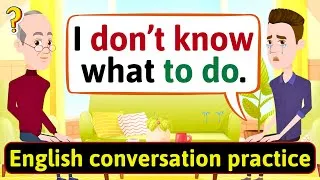아래 영문자막을 더블클릭하시면 영상이 재생됩니다. 번역된 자막은 기계 번역됩니다.
00:00
Hi, Bob the Canadian here.
0
350
1350
안녕, 여기 캐나다인 밥.
00:01
As you know, YouTube is an amazing tool
1
1700
3300
아시다시피 YouTube는
00:05
for learning a language like English.
2
5000
2270
영어와 같은 언어를 배우기 위한 놀라운 도구입니다.
00:07
There are, however, a few
tips that I can give you
3
7270
3000
하지만
00:10
that might make that
experience even better,
4
10270
2910
그
경험을 훨씬 더 좋게 만들 수 있는 몇 가지 팁이 있습니다.
00:13
so in this video, I'm
going to look at YouTube
5
13180
3140
그래서 이 비디오에서는
YouTube를
00:16
as a language learning tool
6
16320
2060
언어 학습 도구로 살펴보고 최대한
00:18
and I'm gonna give you as many tips
7
18380
2070
많은 팁
00:20
and I'm gonna show you
as many tricks as possible
8
20450
2940
과
00:23
so that you can make that
experience even better.
9
23390
2479
더 좋은 경험을 할 수 있도록 최대한 많은 트릭을 보여드리겠습니다.
00:25
(light music)
10
25869
2500
(가벼운 음악)
00:32
Well hey, welcome to this
video on how to use YouTube
11
32530
3240
안녕하세요,
YouTube를 사용하여
00:35
to improve your English.
12
35770
1390
영어 실력을 향상시키는 방법에 대한 이 비디오에 오신 것을 환영합니다. 하지만
00:37
Before we get started
though, if you are new here,
13
37160
1884
시작하기 전에
, 여기 처음 오셨다면
00:39
don't forget to click that
red subscribe button below
14
39044
3036
아래의 빨간색 구독 버튼을 클릭하는 것을 잊지 마시고
00:42
and give me a thumbs up if
this video helps you learn
15
42080
2580
이 비디오가
00:44
just a little bit more English.
16
44660
1920
영어를 조금 더 배우는 데 도움이 된다면 저에게 좋아요를 눌러주세요. 영어실력 향상을 위해
00:46
The first thing that you can can do
17
46580
1310
00:47
when you are watching YouTube videos
18
47890
1720
유튜브 영상을 볼 때 가장 먼저 할 수 있는 일은
00:49
to improve your English,
is to adjust the speed.
19
49610
3610
속도를 조절하는 것입니다.
00:53
If we look at a mobile device,
if I do this on my phone,
20
53220
4520
모바일 장치를 보면,
휴대폰에서 이 작업을 수행하는 경우
00:57
the way I would do it is I
would click the three dots
21
57740
3740
01:01
in the top right corner and
after you click those three dots
22
61480
4290
오른쪽 상단 모서리에 있는 세 개의 점을 클릭하고
이 세 개의 점을 클릭한 후
01:05
you can choose playback speed.
23
65770
2600
재생 속도를 선택할 수 있습니다.
01:08
From the playback speed
menu, I would choose 0.75
24
68370
3977
재생 속도
메뉴에서 0.75를 선택해서
01:13
to slow the video down, and
then when I play the video,
25
73500
3740
영상을 느리게 재생하고,
영상을 재생하면
01:17
hard working person,
26
77240
1480
열심히 하는 사람이 조금 느리다는 소리를
01:18
you can hear that it's
a little bit slower.
27
78720
4330
들을 수 있습니다
. 자신에게 도전하고 비디오를 조금 더 빠르게 재생하려면
01:23
You can also press the three dots
28
83050
2530
세 개의 점을 누르고
01:25
and go to playback speed and
set the playback speed higher
29
85580
5000
재생 속도로 이동하여
재생 속도를 1.25로 더 높게 설정할 수도 있습니다
01:30
to 1.25 if you want to challenge yourself
30
90580
3650
01:34
and play the video a little faster.
31
94230
2150
.
01:36
As being the salt of the Earth.
32
96380
1790
세상의 소금인 것처럼.
01:38
They were people who worked hard.
33
98170
1430
그들은 열심히 일하는 사람들이었습니다.
01:39
I'll pause that.
34
99600
890
일시 중지하겠습니다.
01:40
Let's look at the same
thing on the computer.
35
100490
2560
컴퓨터에서 같은 것을 봅시다.
01:43
On the computer, if you
want to change the speed,
36
103050
3220
컴퓨터에서
속도를 변경하려면 기어가 보이는
01:46
you would click down here
where you see the gear.
37
106270
3300
여기를 클릭합니다
.
01:49
Once you click the gear, you
would choose playback speed
38
109570
3660
기어를 클릭하면
재생 속도를 선택할 수
01:53
and you can see, you have the same options
39
113230
2590
있으며 휴대폰에서 했던 것과 동일한 옵션을 볼 수 있습니다
01:55
as what we did on the phone.
40
115820
1890
.
01:57
When I select 75% or 0.75,
41
117710
3800
제가 75%나 0.75를 선택하면 원하시면
02:01
you can use them if
you want, but when you,
42
121510
2240
사용하실 수
있지만, 그럴 때도
02:03
it is still very understandable
43
123750
2680
여전히 매우 이해하기 쉬우
02:06
and it is just a good way to
slow down an English speaker.
44
126430
4190
며
영어 사용자의 속도를 늦추는 좋은 방법입니다.
02:10
If I click on playback speed
45
130620
2150
재생 속도를 클릭
02:12
and choose 1.25 it will be faster.
46
132770
2930
하고 1.25를 선택하면 더 빨라집니다.
02:15
The cool thing about the computer though,
47
135700
2450
하지만 컴퓨터의 멋진 점은 속도 중 하나로
02:18
is you can choose custom
as one of your speeds.
48
138150
3400
사용자 지정을 선택할 수 있다는 것입니다
. 너무 빠른 프랑스어 동영상을 들을
02:21
My favorite speed when
listening to a video
49
141550
3090
때 제가 가장 좋아하는 속도는
02:24
that's in French that's too fast is 0.85.
50
144640
2883
0.85입니다.
02:28
We're at the store, everything.
51
148840
2250
우리는 가게에 있습니다.
02:31
Which slows the video down,
52
151090
1470
비디오 속도가 느려지
02:32
but still makes it very
easy to understand.
53
152560
3010
지만 여전히
이해하기 쉽습니다.
02:35
So, the first thing that
you can do to help you
54
155570
2800
그래서
02:38
when you are watching
English videos on YouTube
55
158370
2790
유튜브에서 영어 동영상을 볼 때 도움이 될 수 있는 첫 번째 일은
02:41
is to either slow the video down,
56
161160
2100
동영상을 느리게 해서
02:43
so you can understand it better,
57
163260
1750
더 잘 이해할 수 있도록 하거나, 속도를
02:45
or speed it up to challenge
the speed at which
58
165010
3870
높여서
02:48
you can listen to and understand English.
59
168880
2580
들을 수 있는 속도에 도전하고 영어를 이해합니다.
02:51
The second thing you can do
60
171460
1410
02:52
so that you can understand
YouTube videos better,
61
172870
3160
YouTube 동영상을 더 잘 이해할 수 있도록 두 번째로 할 수 있는 일은
02:56
is to turn on captions or subtitles.
62
176030
2860
캡션 또는 자막을 켜는 것입니다.
02:58
Now some people think that you should not
63
178890
2070
이제 어떤 사람들은 영어를 배울 때 영어 자막을 켜서는 안 된다고 생각합니다
03:00
turn on English subtitles
when you are learning
64
180960
2770
03:03
the English language.
65
183730
970
.
03:04
I, however, have this advice to give,
66
184700
3040
하지만 이 조언을 드리고자 합니다.
03:07
I think you should watch every video once
67
187740
2500
모든 비디오를 자막을 켜고 한 번 본
03:10
with the subtitles on and
then you should watch it
68
190240
2600
다음
03:12
a second time with the subtitles off.
69
192840
2580
자막을 끈 상태로 두 번 시청해야 한다고 생각합니다.
03:15
So let's look at how to turn
subtitles, or captions, on
70
195420
3740
이제 모바일 장치를 사용하여 자막을 켜는 방법을 살펴보겠습니다
03:19
using a mobile device.
71
199160
1790
.
03:20
Again, on the mobile device,
you will click the three dots
72
200950
3860
다시 말하지만, 모바일 장치에서
03:24
in the top right corner,
then you will look for
73
204810
3030
오른쪽 상단 모서리에 있는 세 개의 점을 클릭하면 팝업 메뉴
03:27
the word captions in
the menu that pops up,
74
207840
3260
에서 단어 캡션을 찾을 수 있으며
03:31
and when that opens,
hopefully it says English.
75
211100
3030
, 메뉴가 열리면
영어로 표시됩니다.
03:34
It might say English auto-generated,
76
214130
2910
영어 자동 생성이라고 표시될 수도 있습니다.
03:37
that means that the subtitles
were made by YouTube
77
217040
3330
즉,
YouTube에서
03:40
by a computer, but
hopefully it says English.
78
220370
3120
컴퓨터로 자막을 만들었다는 뜻이지만
영어로 표시되기를 바랍니다.
03:43
That means that the
person who made the video
79
223490
2750
영상을 만든 사람이
03:46
created word for word English subtitles.
80
226240
3140
영어자막을 만들었다는 얘기다.
03:49
All of my Tuesday videos
81
229380
1860
내 화요일 비디오
03:51
have word for word
English subtitles on them.
82
231240
3190
에는 모두 영어 자막이 있습니다.
03:54
Once that's done and you
hit play, you will see
83
234430
2720
완료되고
재생을 누르면
03:57
that as the video plays it
now has subtitles on it.
84
237150
4113
비디오가 재생될 때
자막이 있는 것을 볼 수 있습니다.
04:02
Let me pause this video for a sec.
85
242170
1780
이 영상을 잠시 멈추겠습니다. 컴퓨터에서 이 작업을
04:03
Let's look at how to do
that on the computer.
86
243950
2890
수행하는 방법을 살펴보겠습니다
.
04:06
On the computer, you can
just click the CC button,
87
246840
3920
컴퓨터에서는
CC버튼만 누르면
04:10
which will turn on subtitles,
88
250760
1840
자막이 나오게 되지만, 톱니
04:12
but you can also click the gear
89
252600
2450
바퀴를 클릭한
04:15
and then you can go to subtitles
90
255050
2120
다음 자막으로 이동해서 원하는 자막을
04:17
and you can choose the
subtitle that you want.
91
257170
2770
선택할 수도 있습니다
.
04:19
You can see here now that English is on.
92
259940
2890
이제 여기에서 영어가 켜져 있는 것을 볼 수 있습니다.
04:22
This is a very handy
thing to be able to do.
93
262830
3260
이것은
할 수 있는 매우 편리한 일입니다.
04:26
The other thing you can do on a computer
94
266090
2210
컴퓨터에서 할 수 있는 또 다른 일은
04:28
is you can actually move the subtitles
95
268300
3250
실제로 자막을 이동하여
04:31
and put them on a different
part of the video.
96
271550
2460
비디오의 다른 부분에 넣을 수 있다는 것입니다.
04:34
This can be helpful if the
subtitles are behind something.
97
274010
3600
이것은
자막이 무언가 뒤에 있는 경우에 유용할 수 있습니다.
04:37
So, the second thing that you can do
98
277610
2360
그래서,
04:39
to increase the amount
of English that you learn
99
279970
2840
04:42
with each video you watch
is to turn on subtitles
100
282810
3250
시청하는 각 비디오로 배우는 영어의 양을 늘리기 위해 할 수 있는 두 번째는 비디오를
04:46
or captions for the first
time that you watch the video
101
286060
3620
처음 볼 때 자막이나 캡션을 켜고
04:49
and then watch the video again
102
289680
1600
04:51
with the subtitles or captions turned off.
103
291280
2650
자막 또는 캡션이 있는 비디오를 다시 보는 것입니다. 껐다.
04:53
The third thing I wanna talk
about is how to fast-forward
104
293930
3370
세 번째로 이야기하고 싶은 것은
04:57
or rewind a video quickly
105
297300
2140
04:59
when you are watching it on YouTube.
106
299440
1790
YouTube에서 비디오를 볼 때 비디오를 빨리 감거나 되감는 방법입니다.
05:01
Sometimes when you are learning English
107
301230
2210
가끔
05:03
by watching a YouTube video,
108
303440
1590
유튜브 영상을 보면서 영어를 배우다 보면
05:05
you don't quite understand
what the person said
109
305030
2410
그 사람이 말한 내용을 잘 이해하지 못하고
05:07
and you want to quickly rewind.
110
307440
2170
빨리 되감고 싶을 때가 있습니다.
05:09
The way you do that when you
are using a mobile device
111
309610
4191
모바일 장치를 사용할 때 그렇게 하는 방법은 화면 왼쪽을
05:13
is to simply double tap on the
left-hand side of the screen.
112
313801
4789
두 번 탭하기만 하면 됩니다
.
05:18
When you double tap, the video
will go 10 seconds backwards.
113
318590
4530
두 번 탭하면 동영상이
10초 뒤로 이동합니다.
05:23
When you tap on the
right side of the screen,
114
323120
2770
화면 오른쪽을 탭하면 화면 오른쪽을
05:25
when you double tap on the
right side of the screen,
115
325890
3210
두 번 탭하면
05:29
the video will go forward 10 seconds.
116
329100
2100
영상이 10초 앞으로 이동합니다.
05:31
So if I'm watching a video
and I don't quite understand
117
331200
4040
따라서 비디오를 보고 있는데
05:35
what the person just said,
118
335240
1710
그 사람이 방금 말한 내용을 잘 이해하지 못하는 경우
05:36
I can quickly double tap
and go back 10 seconds.
119
336950
3680
빠르게 두 번 탭
하고 10초 뒤로 돌아갈 수 있습니다.
05:40
On the computer, the way you
do this is even cooler I think
120
340630
3810
컴퓨터에서
이 작업을 수행하는 방식은
05:44
because you can hit play on the video
121
344440
2500
비디오에서 재생을 누를 수
05:47
and if you don't understand
what the person said,
122
347800
2630
있고 사람이 말한 내용을 이해하지 못하는 경우 키보드의
05:50
you can just hit the left
arrow on the keyboard.
123
350430
3540
왼쪽 화살표를 누를 수 있기 때문에 훨씬 더 멋집니다
.
05:53
When you hit the left
arrow on the keyboard,
124
353970
2300
키보드에서 왼쪽 화살표를 누르면
05:56
the video will go back five seconds.
125
356270
2950
비디오가 5초 뒤로 돌아갑니다.
05:59
I find this to be a lot handier.
126
359220
3330
나는 이것이 훨씬 더 편리하다는 것을 안다.
06:02
So again, when you are watching a video,
127
362550
2490
다시 말하지만, 비디오를 시청할 때
06:05
sometimes you will not quite catch,
128
365040
2890
때때로 잘 이해하지 못하고
06:07
you will not quite understand
what the person said,
129
367930
2530
그 사람이 말한 내용을 잘 이해하지 못할 수 있습니다. 되돌아가는
06:10
and a very easy way to
go back is to double tap
130
370460
3310
매우 쉬운 방법은
06:13
the left side of the screen on a phone
131
373770
2660
전화기에서 화면 왼쪽을 두 번 탭하거나
06:16
or to hit the left arrow
key on a computer keyboard.
132
376430
3200
컴퓨터 키보드에서 왼쪽 화살표 키를 누르십시오.
06:19
The fourth thing I want
to show you how to do
133
379630
1810
네 번째 방법은
06:21
is how to quickly pause the video
134
381440
2220
동영상을 빠르게 일시 중지하여
06:23
so that you can shadow the person
135
383660
2210
06:25
who is speaking in the video.
136
385870
1740
동영상에서 말하고 있는 사람을 따라가는 방법입니다.
06:27
When you shadow someone,
it means that you listen
137
387610
3020
누군가를 따라다닌다는 것은
06:30
to what they say and then you pause
138
390630
2740
그들이 말하는 것을 듣고 잠시 멈추고 그들이
06:33
and you say what they have just said.
139
393370
2320
방금 말한 것을 말하는 것을 의미합니다.
06:35
So this is a great way
to use a YouTube video,
140
395690
3060
따라서 이것은
06:38
not just for listening practice,
141
398750
1570
듣기 연습뿐만
06:40
but also for speaking practice.
142
400320
1540
아니라 말하기 연습에도 YouTube 비디오를 사용하는 좋은 방법입니다.
06:41
So, once again, if you
are using a mobile device,
143
401860
3340
따라서 다시 한 번 말하지만,
모바일 장치를 사용하는 경우
06:45
all you do is you simply tap the screen.
144
405200
2773
화면을 탭하기만 하면 됩니다.
06:50
So if I tap the screen it will pause.
145
410151
2669
따라서 화면을 탭하면 일시 중지됩니다.
06:52
I had to double tap there
146
412820
1170
거기에 컨트롤이 없었기 때문에 두 번 탭해야 했습니다
06:53
because the controls weren't there,
147
413990
1600
.
06:55
so if I was listening to this video,
148
415590
1840
그래서 이 비디오를 듣고 있을 때
06:57
I could hit play and then I could repeat,
149
417430
4090
재생을 누른 다음 반복할 수 있었습니다. 그다지
07:01
that was not a very nice thing to do.
150
421520
1710
좋은 일이 아니었습니다.
07:03
So this is a great way to
shadow the speaker in the video.
151
423230
3780
따라서 이것은
비디오에서 발표자를 가리는 좋은 방법입니다.
07:07
On a computer, it's even easier,
you just use the space bar.
152
427010
4420
컴퓨터에서는
스페이스 바를 사용하기만 하면 훨씬 더 쉽습니다.
07:11
So you can see the video is playing,
153
431430
3170
동영상이 재생되고 있는 것을 볼 수 있습니다.
07:14
if I hit space the video is paused.
154
434600
2240
스페이스바를 누르면 동영상이 일시중지됩니다. 이 비디오의 마지막 부분에서 배운 좋아요가
07:16
I can even hit the left arrow
key to go back if I need to
155
436840
3610
필요한 경우 왼쪽 화살표 키를 눌러 뒤로 이동한
07:20
like we just learned in the
last part of this video,
156
440450
3580
07:24
and then I can hit the space
bar again to start the video.
157
444030
2570
다음 스페이스
바를 다시 눌러 비디오를 시작할 수 있습니다.
07:26
So it seems like a simple thing
158
446600
2600
따라서 간단한 것 같지만
07:29
but the ability to pause the video
159
449200
2900
동영상을 일시 중지
07:32
and to rewind the video
are very powerful tools
160
452100
3940
하고 동영상을 되감는 기능은
07:36
when you are trying to shadow
or trying to repeat after
161
456040
4220
07:40
what the person in the video has said.
162
460260
2100
동영상 속 사람이 말한 내용을 따라하거나 반복하려고 할 때 매우 강력한 도구입니다.
07:42
The fifth thing I wanna show
you only works on a computer,
163
462360
3390
다섯 번째로 보여드리고 싶은 것은
컴퓨터에서만 작동하며
07:45
it doesn't work on a phone.
164
465750
1380
전화에서는 작동하지 않습니다.
07:47
I know most of you watch
videos on your phones
165
467130
3410
저는 여러분 대부분이
휴대전화로 동영상을 시청한다는 것을 알고
07:50
but this trick I'm going to show you
166
470540
1920
있지만 제가 보여드릴 이 트릭은
07:52
that you can do the computer
is extremely powerful.
167
472460
3210
컴퓨터에서도 할 수 있다는 사실이
매우 강력합니다.
07:55
If you look down here below the
video on the right-hand side
168
475670
3680
여기 오른쪽에 있는 동영상 아래를 보고
07:59
and if you click the three dots,
169
479350
2100
세 개의 점을 클릭하면
08:01
you can click open transcript
170
481450
2210
대본 열기를 클릭할 수
08:03
and on the right-hand side here
171
483660
2200
있고 여기 오른쪽에서 이 비디오의
08:05
you will see the entire
transcript for this video.
172
485860
3580
전체 대본을 볼 수 있습니다
. 그런
08:09
What you can then do is you can highlight
173
489440
2830
다음 할 수 있는 일은
08:12
and copy parts of the transcript
174
492270
2600
대본의 일부를 강조 표시하고 복사한 다음
08:14
and maybe you can put
them into Google Translate
175
494870
3710
Google 번역에 입력하여
08:18
so that you can see what
Google translates it to be
176
498580
3470
Google이 번역한 내용을
08:22
in your own language.
177
502050
1350
모국어로 볼 수 있도록 하는 것입니다.
08:23
Or if you want, you can paste
it into your own document,
178
503400
3870
또는 원하는 경우
자신의 문서에 붙여넣을 수 있습니다.
08:27
one second here, I did
kind of an odd paste there,
179
507270
3380
여기에 1초, 제가
약간 이상한 붙여넣기를 했습니다.
08:30
you can paste it into your own document
180
510650
2280
자신의 문서에 붙여넣은
08:32
and then you can read the transcript
181
512930
1690
다음 비디오를 보기 전에 대본을 읽을 수 있습니다
08:34
before you watch the video.
182
514620
1910
.
08:36
The next trick I'm going to show you
183
516530
2040
제가 보여드릴 다음 트릭은
08:38
only works on the computer as well.
184
518570
1750
컴퓨터에서만 작동합니다.
08:40
I'm sorry about that.
185
520320
1370
미안해. 어느 시점에서 전화 앱에
08:41
I hope they build more
features into the phone app
186
521690
3210
더 많은 기능을 구축하기를 바라지
08:44
at some point, but on the computer,
187
524900
2820
만 컴퓨터에서
08:47
you can share the video
and you can share it
188
527720
3990
동영상을 공유할 수
있고 현재 보고 있는 동영상 부분으로 바로 연결되는 링크로 공유할 수 있습니다
08:51
with a link that goes straight
to the part of the video
189
531710
3950
08:55
you are currently watching.
190
535660
1500
.
08:57
So let's say I'm watching a video
191
537160
2580
제가 동영상을 보고 있는데
08:59
and at the four minute and 55
second mark I have a question,
192
539740
4560
4분 55
초 지점에서 질문이 있습니다.
09:04
I can click share and then I can copy,
193
544300
3380
공유를 클릭한 다음 복사할 수 있습니다.
09:07
sorry, I can click share and
then I can click start at 4:55
194
547680
4230
죄송합니다. 공유를 클릭한
다음 4:55에 시작을 클릭하고
09:11
and then I can copy that
and I could then email
195
551910
3110
그런 다음 나는 그것을 복사할 수
있고
09:15
that link to someone and say,
"Hey, I'm watching this video
196
555020
3927
그 링크를 누군가에게 이메일로 보낼 수 있고 "
이봐, 나는
09:18
"and I don't quite understand
197
558947
1850
09:20
"what the speaker is saying at this part."
198
560797
3073
이 비디오를 보고 있어.
09:23
The person who gets that
email, when they click the link
199
563870
2720
해당
이메일을 받은 사람이 YouTube 링크를 클릭하면
09:26
to YouTube, will go straight
to that part of the video.
200
566590
3870
동영상의 해당 부분으로 바로 이동합니다.
09:30
Here are four more general tips
201
570460
2170
다음은 YouTube를 사용하여 영어 실력을 향상할 수 있는 방법에 대한 일반적인 팁 4가지입니다.
09:32
for how you can use YouTube
to improve your English,
202
572630
3160
09:35
and I'm going to talk about reading,
203
575790
1710
읽기,
09:37
writing, listening, and speaking.
204
577500
2280
쓰기, 듣기 및 말하기에 대해 이야기하겠습니다.
09:39
You might think YouTube
205
579780
1200
YouTube가 듣기 능력
09:40
is only for improving
your listening skills,
206
580980
2480
향상만을 위한 것이라고 생각할 수도
09:43
but you can actually improve all four.
207
583460
2480
있지만 실제로는 이 네 가지 모두를 향상시킬 수 있습니다.
09:45
For reading, I highly
recommend that you do this.
208
585940
3190
읽기를 위해서는
이렇게 하는 것이 좋습니다. 동영상을 보기 전에
09:49
Read the description below the video
209
589130
3400
동영상 아래 설명을 읽어보세요
09:52
before you watch the video.
210
592530
1790
.
09:54
Oftentimes when someone makes a video,
211
594320
2100
종종 누군가가 비디오를 만들 때
09:56
they will kind of summarize,
212
596420
2020
그들은 일종의 요약을 하거나
09:58
or they'll give a little description
213
598440
1580
10:00
of the video below the video.
214
600020
1870
비디오 아래에 비디오에 대한 약간의 설명을 제공합니다.
10:01
This can help your mind get
ready to watch the video.
215
601890
3540
이것은 당신의 마음이 비디오를 볼 준비를 하는 데 도움이 될 수 있습니다
.
10:05
Also, for improving your reading,
216
605430
2440
또한 읽기 향상을 위해
10:07
don't forget to read some of the comments,
217
607870
2090
10:09
especially if the person
who made the video
218
609960
3250
특히
비디오를 만든 사람이
10:13
replies to the comments
219
613210
1440
댓글에 답글을 달고
10:14
and if they are a native English speaker.
220
614650
2350
영어 원어민인 경우 일부 댓글을 읽는 것을 잊지 마세요.
10:17
In order to improve your writing,
221
617000
2320
글솜씨를 향상시키기 위해
10:19
why don't you take the
time to leave a comment
222
619320
2640
10:21
once in awhile on a video?
223
621960
1680
영상에 가끔 댓글을 남겨보는 건 어떨까요?
10:23
Work hard at writing a three
or four sentence comment
224
623640
3520
열심히 영어로 서너 문장으로 댓글을 작성해서
10:27
in English and leave that on the video.
225
627160
2950
영상에 남겨주세요.
10:30
That is just a great way
to improve your writing.
226
630110
3630
그것은
당신의 글쓰기를 향상시키는 좋은 방법입니다. 동영상을 시청할 때
10:33
How will you improve your speaking
227
633740
2040
말하기 능력을 어떻게 향상시킬 수 있습니까
10:35
when you're watching a video?
228
635780
1050
?
10:36
Well, we talked earlier about
shadowing, or repeating,
229
636830
3520
글쎄요, 우리는 이전에 화자가 말하는 것을
섀도잉 또는 반복하는 것에 대해 이야기했습니다
10:40
what the speaker says,
this is just a great idea.
230
640350
3430
.
이것은 좋은 생각입니다.
10:43
So continue to do that.
231
643780
1950
계속 그렇게 하십시오.
10:45
Watch videos and aim to
improve your speaking skills
232
645730
4440
비디오를 시청하고
10:50
by repeating what the speaker is saying.
233
650170
2530
화자가 말하는 내용을 반복하여 말하기 능력을 향상시키는 것을 목표로 하십시오.
10:52
And, of course, how do you
improve your listening skills?
234
652700
2740
물론
듣기 능력을 어떻게 향상시키나요?
10:55
Well, you need to listen while
you're watching the video.
235
655440
2880
글쎄, 당신은 비디오를 보는 동안 들어야합니다
.
10:58
Oh, and one more thing, if
you have the opportunity,
236
658320
3470
아, 그리고 한 가지 더,
기회가 된다면
11:01
you should join a live
English lesson on YouTube.
237
661790
3800
유튜브 라이브 영어 수업에 참여해야 합니다.
11:05
Many English teachers on YouTube
238
665590
2150
YouTube의 많은 영어 교사는
11:07
teach English via live streams,
239
667740
2610
실시간 스트림을 통해 영어를 가르치며,
11:10
where you can interact with
the teacher in the chat
240
670350
3320
11:13
while the live stream is happening.
241
673670
2000
실시간 스트림이 진행되는 동안 채팅에서 교사와 상호 작용할 수 있습니다.
11:15
So the teacher teaches a lesson
242
675670
2160
따라서 교사는 수업을 가르치고
11:17
and the students, or the viewers,
can chat with the teacher
243
677830
4170
학생 또는 시청자는 시청하는 동안
교사 및 다른 사람들과 채팅할 수 있습니다
11:22
and with other people
while they are watching.
244
682000
2410
.
11:24
It's a great way to improve your English.
245
684410
3270
영어 실력을 향상시킬 수 있는 좋은 방법입니다.
11:27
Well hey, thanks so much
for watching this video
246
687680
2730
안녕하세요,
11:30
about how to use YouTube
to improve your English.
247
690410
3120
YouTube를 사용하여
영어 실력을 향상시키는 방법에 대한 이 비디오를 시청해 주셔서 감사합니다.
11:33
I hope it was helpful.
248
693530
1190
도움이 되었기를 바랍니다.
11:34
If you are new here, don't forget to click
249
694720
2270
여기 처음 오셨다면
11:36
that red subscribe button below
250
696990
1850
아래 빨간색 구독 버튼을 클릭하는 것을 잊지 마시고
11:38
and give me a thumbs up if this video
251
698840
1710
이 비디오가
11:40
helped you learn just a
little bit more English.
252
700550
2060
영어를 조금 더 배우는 데 도움이 되었다면 저에게 엄지손가락을 치켜세워 주세요.
11:42
And, if you have a little bit of time,
253
702610
2010
그리고 시간이 조금 있으면
11:44
why don't you stick around
and watch another video?
254
704620
2633
다른 비디오를 시청해 보는 것이 어떻습니까?
New videos
이 웹사이트 정보
이 사이트는 영어 학습에 유용한 YouTube 동영상을 소개합니다. 전 세계 최고의 선생님들이 가르치는 영어 수업을 보게 될 것입니다. 각 동영상 페이지에 표시되는 영어 자막을 더블 클릭하면 그곳에서 동영상이 재생됩니다. 비디오 재생에 맞춰 자막이 스크롤됩니다. 의견이나 요청이 있는 경우 이 문의 양식을 사용하여 문의하십시오.