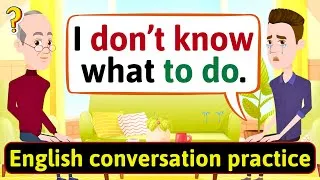아래 영문자막을 더블클릭하시면 영상이 재생됩니다. 번역된 자막은 기계 번역됩니다.
00:00
Hi, welcome to www.engvid.com . I'm Adam.
0
310
2640
안녕하세요, www.engvid.com에 오신 것을 환영합니다. 저는 아담입니다.
00:02
In today's lesson, I'm going to walk you through
a computer setup.
1
2950
4300
오늘 수업에서는
컴퓨터 설정을 안내해 드리겠습니다.
00:07
Basically, we're going to look at all the
different pieces of hardware, all the actual
2
7250
5930
기본적으로, 우리는 여러분이 사용하게 될 모든
실제 도구인 하드웨어의 모든 다른 부분을 살펴볼 것입니다
00:13
tools that you're going to be using.
3
13180
1640
.
00:14
All the actual equipment that you're going
to be using when you're using a computer.
4
14820
4289
컴퓨터를 사용할 때 사용하게 될 모든 실제 장비입니다.
00:19
Now, the main purpose of this lesson is to
help you if you're working in a computer store,
5
19109
5830
이제 이 수업의 주요 목적은
컴퓨터 상점에서 일하고 있거나
00:24
if you want to go buy a computer, or if you
have a computer and you want to call the technical
6
24939
4660
컴퓨터를 구입하려고 하거나
컴퓨터가 있고 기술
00:29
support department.
7
29599
1241
지원 부서에 전화하려는 경우 도움을 주는 것입니다. 예를 들어
00:30
So, for example, tech support.
8
30840
7430
기술 지원입니다.
00:38
If you have a problem with your computer and
you need to explain to someone, especially
9
38270
3430
컴퓨터에 문제가 있어
누군가에게, 특히
00:41
over the phone, what's going on, you need
to know all the different words for all the
10
41700
4380
전화로 무슨 일이 일어나고 있는지 설명해야 하는 경우 문제가 무엇인지 설명하기 위해 가지고 있는 다양한 장비에
대한 다양한 단어를 모두 알아야 합니다.
00:46
different pieces of equipment that you have
in order to explain what the problem is.
11
46080
5080
이다.
00:51
So, we're going to start with the actual hardware,
with the actual things.
12
51160
4120
그래서 우리는 실제 하드웨어와
실제 물건으로 시작할 것입니다.
00:55
And then we're going to look at different
functions for each one of these things that
13
55280
3750
그런 다음 여러분이 정말로 알아야 할
이러한 각 항목에 대해 서로 다른 기능을 살펴보겠습니다
00:59
you really need to know.
14
59030
1260
.
01:00
We're going to look at some shortcuts, some
functions and things that you can do with
15
60290
4819
우리는 몇 가지 바로 가기, 몇 가지
기능 및 어쨌든 수행할 수 있는 작업을 살펴보겠습니다
01:05
them anyway.
16
65109
1000
.
01:06
So, let's start with the actual computer.
17
66109
2111
이제 실제 컴퓨터부터 시작하겠습니다.
01:08
There are different ways to use a computer.
18
68220
1969
컴퓨터를 사용하는 방법은 다양합니다.
01:10
You can use a laptop or a notebook.
19
70189
2960
랩탑이나 노트북을 사용할 수 있습니다.
01:13
Essentially, these are the same thing.
20
73149
1860
본질적으로 이들은 같은 것입니다.
01:15
It used to be - the difference between laptop
and notebook was size, but now, anything you
21
75009
4841
예전에는 노트북
과 노트북의 차이가 크기였지만 지금은
01:19
can put on your lap or anything that's foldable
and you can carry is basically a laptop or
22
79850
5500
무릎에 올려놓을 수 있거나 접을 수 있고
휴대할 수 있는 모든 것이 기본적으로 노트북 또는
01:25
a notebook.
23
85350
1339
노트북입니다.
01:26
Okay?
24
86689
1000
좋아요?
01:27
These are mobile, as I said.
25
87689
1290
내가 말했듯이 이것들은 모바일입니다.
01:28
You can carry them with you.
26
88979
1000
가지고 다닐 수 있습니다.
01:29
You can put them into your bag and take them
anywhere you want.
27
89979
3371
가방에 넣고
원하는 곳 어디든 가져갈 수 있습니다.
01:33
And these days, many of them have a touch
screen, meaning that you can actually touch
28
93350
5379
그리고 요즘에는 대부분 터치
스크린이 있습니다. 즉, 노트북에 있는 모니터를 실제로 터치하여
01:38
the monitor that is on the laptop and do things
on it without using your mouse.
29
98729
5530
마우스를 사용하지 않고도 작업을 수행할 수 있습니다.
01:44
Okay?
30
104259
1000
좋아요?
01:45
Next, we're going to look at a desktop.
31
105259
3400
다음으로 데스크톱을 살펴보겠습니다.
01:48
A desktop is something that you have in your
home or office.
32
108659
3550
데스크탑은 집이나 사무실에 있는 것입니다
.
01:52
You don't carry it around with you, it's bigger.
33
112209
2230
당신은 그것을 가지고 다니지 않습니다. 더 큽니다.
01:54
It has a tower.
34
114439
1990
타워가 있습니다.
01:56
The tower is where the actual computer is,
where all the - the motherboard is, okay?
35
116429
5570
타워는 실제 컴퓨터가 있는 곳이고
마더보드가 있는 곳입니다.
02:01
Laptops and notebooks also have a motherboard.
36
121999
8061
랩탑과 노트북에도 마더보드가 있습니다.
02:10
The motherboard is the - it's like a sheet
inside the computer that has all the microchips,
37
130060
6330
마더보드는
모든 마이크로칩이 들어 있고
02:16
that has all your memory and all the different
functions of the computer.
38
136390
3870
모든 메모리와
컴퓨터의 다양한 기능이 들어 있는 컴퓨터 내부의 시트와 같습니다.
02:20
If you don't know anything about computers,
do not touch the motherboard.
39
140260
3880
컴퓨터에 대해 아무것도 모르면
마더보드를 만지지 마십시오.
02:24
Take it to a professional to fix it for you
or to make changes to it, okay?
40
144140
4519
전문가에게 가져가서 수리하거나
변경하세요.
02:28
The desktop has a tower, and inside is the
motherboard and everything connects to that,
41
148659
4250
데스크탑에는 타워가 있고 내부에는
마더보드가 있으며
02:32
including the monitor, the keyboard, the mouse,
everything.
42
152909
4121
모니터, 키보드, 마우스 등
모든 것이 여기에 연결됩니다.
02:37
And then you use it on your desk.
43
157030
2480
그런 다음 책상에서 사용합니다.
02:39
On your desk will be nothing but the monitor.
44
159510
1710
책상 위에는 모니터 외에는 아무것도 없을 것입니다.
02:41
The tower is usually underneath your desk.
45
161220
3040
타워는 일반적으로 책상 아래에 있습니다.
02:44
You can also buy an all-in-one.
46
164260
1750
올인원도 구입할 수 있습니다.
02:46
An all-in-one computer is just the monitor,
and the computer is built into the monitor.
47
166010
5449
일체형 컴퓨터는 모니터일 뿐이며
컴퓨터는 모니터에 내장되어 있습니다.
02:51
So, there's really nothing else except for
the monitor and then you connect everything
48
171459
3821
그래서 모니터 외에는 정말 아무것도 없고 거기에
모든 것을 연결합니다
02:55
to that, okay?
49
175280
2310
. 알았죠?
02:57
Speaking of the monitor, the monitor basically
is like the TV.
50
177590
3179
모니터라고 하면 모니터는 기본적으로
TV와 같습니다.
03:00
This is where you see everything that you're
going to be doing on your computer.
51
180769
4141
여기에서
컴퓨터에서 수행할 모든 작업을 볼 수 있습니다.
03:04
It is usually measured in inches, so let me
just make this a little bit clearer so you
52
184910
3950
일반적으로 인치 단위로 측정되므로
03:08
don't get confused.
53
188860
1209
혼동하지 않도록 조금 더 명확하게 설명하겠습니다.
03:10
Just so you know, one inch is 2.54 centimeters.
54
190069
4721
아시다시피 1인치는 2.54센티미터입니다.
03:14
If you're in North America and you're going
to buy a monitor, they will ask you how many
55
194790
4259
당신이 북미에 있고
모니터를 사려고 한다면, 그들은
03:19
inches, like what size of monitor do you want?
56
199049
2481
당신이 원하는 모니터의 크기와 같은 몇인치를 물어볼 것입니다.
03:21
In other places, it might be by centimeters,
so make sure you understand the differences
57
201530
5659
다른 곳에서는 센티미터 단위일 수 있으므로
03:27
for the monitor that you want.
58
207189
2660
원하는 모니터의 차이점을 이해해야 합니다.
03:29
These days, you can get curved monitors.
59
209849
2291
요즘에는 곡면 모니터를 얻을 수 있습니다.
03:32
So, you have, like, regular flat monitors,
or you can get curved monitors that give you
60
212140
4829
그래서 일반 평면 모니터를 사용하거나
03:36
a little bit of a different perspective, a
little bit different graphics, okay?
61
216969
4630
약간 다른 시점,
약간 다른 그래픽을 제공하는 곡면 모니터를 사용할 수 있습니다. TV
03:41
You can use a monitor just like you would
a TV.
62
221599
2931
처럼 모니터를 사용할 수 있습니다
.
03:44
In fact, you can use a TV as a monitor for
your computer as well.
63
224530
3929
실제로 TV를 컴퓨터의 모니터로도 사용할 수 있습니다
.
03:48
Everything is connected these days.
64
228459
1961
요즘은 모든 것이 연결되어 있습니다.
03:50
Next, you have your keyboard.
65
230420
2010
다음으로 키보드가 있습니다.
03:52
This is where you're typing and you're doing
a lot of your functions for computing, okay?
66
232430
4919
여기서 타이핑을 하고
컴퓨팅을 위한 많은 기능을 수행합니다. 알았죠?
03:57
The traditional keyboard is a QWERTY, meaning
that all the letters start at the top row
67
237349
6181
기존의 키보드는 QWERTY입니다.
즉, 모든 문자가 맨 윗줄에서
04:03
with Q,W,E,R,T and go on like that.
68
243530
3170
Q,W,E,R,T로 시작하여 그렇게 계속됩니다.
04:06
That's a QWERTY keyboard, that's the standard
keyboard in English, okay?
69
246700
5179
저건 QWERTY 키보드야,
영어로 된 표준 키보드야, 알았지?
04:11
The keyboard has keys.
70
251879
1730
키보드에는 키가 있습니다.
04:13
Everything that you press on the keyboard
is called the key, that's why it's a board
71
253609
4421
키보드에서 누르는 모든 것을
키라고 부르므로
04:18
with keys, keyboard.
72
258030
1489
키가 있는 보드, 키보드입니다.
04:19
You can get a Chiclet keyboard or a regular
keyboard.
73
259519
4411
Chiclet 키보드 또는 일반 키보드를 얻을 수 있습니다
.
04:23
Chiclets are very thin keys.
74
263930
2359
Chiclets은 매우 얇은 키입니다.
04:26
So, most laptops use chiclet keyboards, but
you can buy external keyboards that are thicker
75
266289
7671
그래서 대부분의 노트북은 치클릿 키보드를 사용하지만,
더 두껍
04:33
or different shapes, sizes, etc.
76
273960
3950
거나 모양, 크기 등이 다른 외장 키보드를 구입할 수 있습니다.
04:37
Most keyboards have a number pad.
77
277910
2110
대부분의 키보드에는 숫자 패드가 있습니다.
04:40
So, you have the numbers at the top row, but
you can also have them on the side, so it's
78
280020
4910
따라서 맨 윗줄에 숫자가 있지만
옆에도 있을 수 있으므로
04:44
a little bit faster to type numbers.
79
284930
3070
숫자를 입력하는 것이 조금 더 빠릅니다.
04:48
And laptops also have a touchpad, which is
usually like a square area on the keyboard
80
288000
8060
그리고 랩톱에는 마우스를
04:56
that you can use as a mouse, if you don't
want to use a mouse.
81
296060
3930
사용하지 않으려는 경우 일반적으로 마우스로 사용할 수 있는 키보드의 사각형 영역과 같은 터치패드도 있습니다
.
04:59
Okay, so speaking of mouse, let's talk about
the mouse.
82
299990
3160
자, 마우스 얘기가 나와서 말인데 마우스에 대해 얘기해 봅시다
.
05:03
A mouse is like a little device on the side
of the computer that you use to move around
83
303150
5410
마우스는 커서를 움직이고 움직이기 위해 사용하는 컴퓨터 측면의 작은 장치와 같습니다.
05:08
and move the cursor around, and I'll talk
about the cursor a bit after.
84
308560
4410
잠시 후에 커서에 대해 이야기하겠습니다.
05:12
The mouse lets you do a lot of the functions
without having to type anything.
85
312970
4030
마우스를 사용하면
아무 것도 입력하지 않고도 많은 기능을 수행할 수 있습니다.
05:17
So, you can move pages up and down.
86
317000
2590
따라서 페이지를 위아래로 이동할 수 있습니다.
05:19
You can open different windows.
87
319590
1490
다른 창을 열 수 있습니다.
05:21
You can press on different programs to open
them.
88
321080
4190
다른 프로그램을 눌러 열 수 있습니다
.
05:25
They - the mice or the mouse has a right click,
a left click, and a scroll button.
89
325270
6250
마우스 또는 마우스에는 오른쪽 클릭,
왼쪽 클릭 및 스크롤 버튼이 있습니다.
05:31
So, click so the things you do with your fingers,
and in the middle is a button to scroll to
90
331520
4489
그러니 손가락으로 하는 일을 클릭
하고 가운데에는 스크롤 버튼이 있어
05:36
move pages up and down, okay?
91
336009
3220
페이지를 위아래로 이동할 수 있습니다.
05:39
Next, if you want to connect to the internet,
you're going to need a modem.
92
339229
4141
다음으로 인터넷에 연결하려면
모뎀이 필요합니다.
05:43
A modem is basically the phone line or the
cable line that connects the computer to the
93
343370
4810
모뎀은 기본적으로
컴퓨터를 인터넷에 연결하는 전화선 또는 케이블선입니다
05:48
internet.
94
348180
1130
. 케이블로
05:49
And if you don't want to connect your computer
to the internet with a cable, then you need
95
349310
5970
컴퓨터를 인터넷에 연결하고 싶지 않다면
05:55
Wi-Fi, okay?
96
355280
1740
Wi-Fi가 필요합니다.
05:57
And just make sure we understand - I know
in some countries they pronounce it a little
97
357020
7420
그리고 우리가 이해했는지 확인하십시오.
일부 국가에서는 발음이
06:04
bit differently.
98
364440
1000
약간 다릅니다.
06:05
In English, we say "wi-fi", okay?
99
365440
3470
영어로는 "wi-fi"라고 합니다.
06:08
And this is our router, "rou-ter", okay?
100
368910
3670
그리고 이것은 우리의 라우터 "rou-ter"입니다. 누군가에게
06:12
Not "root-er", "rou-ter" if you need to explain
to someone.
101
372580
3270
설명해야 하는 경우 "root-er", "rou-ter"가 아닙니다
.
06:15
So, the router basically sends out the internet
signal throughout the space it's basically
102
375850
6500
따라서 라우터는
기본적으로 프로그래밍된 공간 전체에 인터넷 신호를 보냅니다
06:22
programmed for.
103
382350
1980
.
06:24
And you have Wi-Fi and you can connect all
kinds of devices to this, okay?
104
384330
5010
그리고 Wi-Fi가 있고 모든
종류의 장치를 여기에 연결할 수 있습니다.
06:29
So, you have all kinds of devices.
105
389340
3420
따라서 모든 종류의 장치가 있습니다.
06:32
You can have a phone, you can have games,
you can have all kinds of different things
106
392760
7089
전화를 가질 수 있고, 게임을 할 수 있고, Wi-Fi로 연결된
모든 종류의 사물을 가질 수 있습니다
06:39
connected by Wi-Fi.
107
399849
2850
.
06:42
Then you have all your accessories.
108
402699
1590
그러면 모든 액세서리가 있습니다.
06:44
So, what we've looked at so far, these are
the essential pieces of the computer setup,
109
404289
5581
지금까지 살펴본 내용은
컴퓨터 설정의 필수 요소입니다.
06:49
if you want to do computing, if you want to
get on the internet.
110
409870
2710
컴퓨터를 사용하려면
인터넷에 접속해야 합니다.
06:52
Now, all these extra things are extra.
111
412580
4239
이제 이 모든 추가 사항은 추가 사항입니다.
06:56
You don't have to have them, but they do make
life a bit easier.
112
416819
3541
당신은 그것들을 가질 필요는 없지만 그것들은
삶을 좀 더 쉽게 만들어줍니다.
07:00
So, they are called accessories.
113
420360
2040
그래서 액세서리라고 합니다.
07:02
They're not necessary, they're extra.
114
422400
3650
필요하지 않고 여분입니다.
07:06
If you want to listen to things, you can use
speakers.
115
426050
3280
무언가를 듣고 싶다면 스피커를 사용할 수 있습니다
.
07:09
You can also plug headphones into the jack.
116
429330
4550
잭에 헤드폰을 연결할 수도 있습니다.
07:13
Every computer will come with a jack, that's
like a little hole in the computer where you
117
433880
6690
모든 컴퓨터에는
07:20
put the little metal tipped wire inside.
118
440570
3730
작은 금속 팁 와이어를 넣는 컴퓨터의 작은 구멍과 같은 잭이 있습니다.
07:24
You plug it into the jack and you can get
speakers or you can use your headphones.
119
444300
4609
잭에 연결하면
스피커를 사용하거나 헤드폰을 사용할 수 있습니다.
07:28
If you need to print things out, if you have
files and you need to print them, you would
120
448909
3861
인쇄해야 하는 경우,
파일이 있고 인쇄해야 하는 경우
07:32
use a printer.
121
452770
1869
프린터를 사용합니다. 다른 사람에게
07:34
If you have documents that you want to send
someone else, then you would use a scanner.
122
454639
5261
보내고 싶은 문서가 있는 경우
스캐너를 사용합니다.
07:39
A scanner basically takes a picture of the
document, creates a file in your computer
123
459900
6000
스캐너는 기본적으로 문서의 사진을 찍고
컴퓨터에 파일을 만든
07:45
and then you can send that file to somebody
else.
124
465900
3120
다음 해당 파일을 다른 사람에게 보낼 수 있습니다
.
07:49
Now, if you have to keep a lot of things on
- a lot of files or videos or music and you
125
469020
6340
이제
많은 파일, 비디오 또는 음악을 저장해야 하는데
07:55
don't have enough memory space on your computer,
you can use an external hard disk drive, okay?
126
475360
7380
컴퓨터에 충분한 메모리 공간이 없다면
외장 하드 디스크 드라이브를 사용할 수 있습니다.
08:02
So basically, this is a little box like this,
sometimes it's a little bit bigger.
127
482740
3799
그래서 기본적으로 이것은 이와 같은 작은 상자입니다.
때로는 조금 더 큽니다.
08:06
And it has a lot of memory space, and you
can put all your files, all your movies, all
128
486539
5361
그리고 그것은 많은 메모리 공간을 가지고 있으며
모든 파일, 모든 영화, 모든
08:11
your music on there and keep it separate from
the computer.
129
491900
4850
음악을 거기에 넣고 컴퓨터와 별도로 보관할 수 있습니다
. 오늘날
08:16
A lot of computers, they come with a lot of
memory these days, but files are getting bigger
130
496750
4900
많은 컴퓨터에는 많은
메모리가 탑재되어 있지만 파일은 점점 더
08:21
and bigger and people generally need to use
external hard disks as well.
131
501650
4590
커지고 사람들은 일반적으로
외장 하드 디스크도 사용해야 합니다.
08:26
Now, if you need to carry files with you from
one place to another, but you don't want to
132
506240
4880
이제
한 장소에서 다른 장소로 파일을 휴대해야 하지만
08:31
carry your external hard disk with all your
files, you can just use a thumb drive.
133
511120
6500
모든 파일과 함께 외장 하드 디스크를 휴대하고 싶지 않은 경우
썸 드라이브를 사용할 수 있습니다.
08:37
Some people call it a thumb drive, some people
call it a memory stick.
134
517620
3070
어떤 사람들은 그것을 엄지 드라이브라고 부르고 어떤 사람들은
그것을 메모리 스틱이라고 부릅니다.
08:40
It's basically a small USB component, and
we'll talk about USB as well.
135
520690
7639
기본적으로 작은 USB 구성 요소이며
USB에 대해서도 이야기하겠습니다.
08:48
USB is the plug, so the headphone plugs into
a jack.
136
528329
4450
USB가 플러그이므로 헤드폰을 잭에 꽂습니다
.
08:52
The memory stick or the thumb drive plugs
into a USB slot.
137
532779
9930
메모리 스틱 또는 썸 드라이브는
USB 슬롯에 꽂습니다.
09:02
There are slots, especially in the laptop,
they will be on the side.
138
542709
3301
특히 랩톱에는 슬롯이 있으며
측면에 있습니다.
09:06
In the tower of the desktop, you will see
USB slots.
139
546010
3680
데스크탑 타워에서 USB 슬롯을 볼 수 있습니다
.
09:09
You put your thumb drive in there.
140
549690
1839
당신은 거기에 엄지 드라이브를 넣습니다.
09:11
Okay.
141
551529
1000
좋아요.
09:12
So now, we have all our equipment set up.
142
552529
2541
이제 모든 장비가 설정되었습니다.
09:15
Now, let's see what you can do with some of
these tools specifically.
143
555070
3500
이제 이러한 도구 중 일부를 구체적으로 사용하여 무엇을 할 수 있는지 살펴보겠습니다
.
09:18
Okay, so now, we're going to look at some
of the functions that you can do with your
144
558570
5220
이제 하드웨어와 장비로 할 수 있는 몇 가지 기능을 살펴보겠습니다
09:23
hardware, with your equipment.
145
563790
1760
.
09:25
But just before we get started, this is a
very basic list.
146
565550
4700
그러나 시작하기 직전에 이것은
매우 기본적인 목록입니다.
09:30
If you really really want to know how to do
a lot of different things with your computer,
147
570250
4110
컴퓨터,
09:34
with your keyboard, with your mouse, etc.,
make sure you do some more research.
148
574360
4390
키보드, 마우스 등으로 다양한 작업을 수행하는 방법을 정말로 알고 싶다면
좀 더 조사해야 합니다.
09:38
This is just to get you started with the basics,
okay?
149
578750
3450
이것은 단지 기초부터 시작하기 위한 것입니다,
알았죠?
09:42
So, let's start with shortcuts.
150
582200
2030
바로 가기부터 시작하겠습니다.
09:44
These are for the keyboard.
151
584230
2290
키보드용입니다.
09:46
You can do a lot of things with the keyboard
instead of always using your mouse and clicking
152
586520
3569
항상 마우스를 사용하고 클릭
09:50
and clicking.
153
590089
1000
하고 클릭하는 대신 키보드로 많은 일을 할 수 있습니다.
09:51
Sometimes, it's a little bit faster just to
use the keyboard.
154
591089
2521
때로는 키보드를 사용하는 것이 조금 더 빠릅니다
.
09:53
So, we have a control key.
155
593610
2460
그래서 제어 키가 있습니다.
09:56
This should be on your - probably on your
bottom left of your keyboard.
156
596070
4450
이것은
키보드의 왼쪽 하단에 있어야 합니다.
10:00
There might be another one more in the middle.
157
600520
3090
중간에 또 하나가 더 있을 수 있습니다.
10:03
You can use control + the x key to cut something
that you can move somewhere else.
158
603610
7070
Ctrl + x 키를 사용하여
다른 곳으로 이동할 수 있는 것을 잘라낼 수 있습니다.
10:10
Ctrl + C = copy.
159
610680
2880
Ctrl + C = 복사.
10:13
So, cut and copy are a little bit different.
160
613560
2000
따라서 잘라 내기와 복사는 약간 다릅니다.
10:15
Cut, you're removing it from one place, putting
it somewhere else.
161
615560
3410
컷, 당신은 그것을 한 곳에서 제거하고
다른 곳에 두는 것입니다.
10:18
Copy, you're just leaving it there but putting
it somewhere else as well.
162
618970
4510
복사, 당신은 그것을 거기에 두고 있지만
다른 곳에 두는 것입니다.
10:23
Ctrl + V = to paste.
163
623480
2590
Ctrl + V = 붙여넣기.
10:26
So, after you cut or copy, you go to the new
location.
164
626070
4060
따라서 잘라내거나 복사한 후 새 위치로 이동합니다
.
10:30
You press Ctrl + V and it puts it there.
165
630130
3490
Ctrl + V를 누르면 거기에 저장됩니다.
10:33
Ctrl + Z or "zee", depends on where you come
from, to undo.
166
633620
4380
Ctrl + Z 또는 "zee"는 어디서 왔는지에 따라 실행
취소합니다.
10:38
So, if you did something and you think "Oh
wait, I made a mistake", you can press Ctrl
167
638000
4839
따라서 어떤 작업을 수행한 후 "
잠깐만, 내가 실수를 했어"라고 생각하는 경우 Ctrl
10:42
+ Z and it will go back to before you made
that mistake, and then you can continue from
168
642839
5250
+ Z를 누르면 실수를 하기 전으로 돌아가서 계속
진행할 수 있습니다
10:48
there.
169
648089
1000
.
10:49
And Ctrl + A = to select all.
170
649089
2441
Ctrl + A = 모두 선택합니다.
10:51
So, if you want to copy a whole page, instead
of dragging your mouse all over the place,
171
651530
5119
따라서 전체 페이지를 복사하려는 경우
마우스를 모든 곳으로 드래그하는 대신
10:56
just press Ctrl + A, everything will be highlighted
in blue.
172
656649
4861
Ctrl + A를 누르면 모든 것이 파란색으로 강조 표시됩니다
.
11:01
Then Ctrl + C, copy.
173
661510
1670
그런 다음 Ctrl + C, 복사합니다.
11:03
Ctrl + V, paste somewhere else.
174
663180
2390
Ctrl + V, 다른 곳에 붙여넣기.
11:05
Now, all of these things are just there to
save you time.
175
665570
4230
이제 이 모든 것이
시간을 절약하기 위한 것입니다.
11:09
Computers have made people very fast.
176
669800
1900
컴퓨터는 사람들을 매우 빠르게 만들었습니다.
11:11
Everything has to be very fast, fast, fast.
177
671700
2350
모든 것이 매우 빠르고, 빠르고, 빨라야 합니다.
11:14
So, be fast.
178
674050
1390
그러니 빨리하세요.
11:15
Use these shortcuts, okay?
179
675440
1540
이 단축키를 사용하세요, 알겠죠?
11:16
Now, if you're having a problem with your
computer and you want to stop a program or
180
676980
3591
이제 컴퓨터에 문제가 있어
프로그램을 중지하거나
11:20
you want to stop something from happening,
Ctrl + Alt + Delete, all at the same time.
181
680571
5769
어떤 일이 발생하지 않도록 하려면
Ctrl + Alt + Delete를 동시에 누르십시오.
11:26
You will be given the task manager.
182
686340
2299
작업 관리자가 주어집니다.
11:28
Just find that program you want to stop and
put "End Task".
183
688639
3950
중지하려는 프로그램을 찾아
"작업 종료"를 입력하십시오. 실제로 보면
11:32
A little bit easier to understand when you
actually see it, but this is a very good shortcut
184
692589
4711
이해하기가 조금 더 쉽지만 컴퓨터에서
11:37
to help you stop something that's happening
on your computer.
185
697300
3730
일어나는 일을 중지하는 데 도움이 되는 아주 좋은 지름길입니다
.
11:41
So, that's more or less the keyboard, what
you need to know.
186
701030
2710
그래서, 그것은
여러분이 알아야 할 키보드에 관한 것입니다.
11:43
Otherwise, typing, numbers, calculator, etc.
187
703740
2670
그렇지 않으면 타이핑, 숫자, 계산기 등.
11:46
Oh sorry, I should also mention, there's an
Fn button at the bottom of your keyboard.
188
706410
7580
죄송합니다.
키보드 하단에 Fn 버튼이 있습니다.
11:53
This is function.
189
713990
1279
이것은 기능입니다.
11:55
What the "Fn" means is "function".
190
715269
1431
"Fn"의 의미는 "기능"입니다.
11:56
It's usually blue, and there are different
keys with blue things on them.
191
716700
4600
일반적으로 파란색이며
파란색으로 표시된 다른 키가 있습니다.
12:01
If you press Fn + another key with a blue
thing, it will do what that is.
192
721300
4860
Fn + 파란색 키가 있는 다른 키를 누르면
해당 작업이 수행됩니다.
12:06
It could put the computer to sleep.
193
726160
1600
컴퓨터를 잠자기 상태로 만들 수 있습니다.
12:07
It can restart the computer; it can shut it
down.
194
727760
3260
컴퓨터를 다시 시작할 수 있습니다. 종료할 수 있습니다
.
12:11
It could be used for other things.
195
731020
1440
다른 용도로 사용할 수 있습니다.
12:12
You can use function with the arrow keys to
raise or lower volume, increase or decrease
196
732460
6330
화살표 키와 함께 기능을 사용하여
볼륨을 높이거나 낮추고 밝기를 높이거나 낮추는
12:18
brightness, etc.
197
738790
1380
등의 작업을 수행할 수 있습니다.
12:20
Again, just shortcuts.
198
740170
1680
다시 말하지만 바로 가기입니다.
12:21
Now, if you want to connect things.
199
741850
3510
이제 사물을 연결하고 싶다면.
12:25
The most common way to connect devices is
through USB, okay?
200
745360
4370
장치를 연결하는 가장 일반적인 방법은
USB를 통하는 것입니다.
12:29
So, USB is universal serial bus, I believe
is what it stands for.
201
749730
5020
따라서 USB는 범용 직렬 버스이며
이것이 의미하는 바라고 생각합니다.
12:34
You usually have two or three slots on a laptop.
202
754750
2959
일반적으로 노트북에는 2~3개의 슬롯이 있습니다.
12:37
You usually have five or six on a desktop.
203
757709
3081
데스크탑에는 일반적으로 5~6개가 있습니다.
12:40
This is where you connect a wired keyboard
or a wired mouse, or you can go wireless.
204
760790
6680
여기에 유선 키보드
나 유선 마우스를 연결하거나 무선으로 전환할 수 있습니다.
12:47
If you don't want to connect with cables,
cables, you know, if you have too many cables,
205
767470
5040
케이블로 연결하고 싶지 않다면,
케이블, 케이블이 너무 많으면
12:52
it makes a bit of a mess.
206
772510
1210
엉망이 됩니다.
12:53
So, you can go to wireless and usually, you're
going to use a USB to connect wireless devices
207
773720
7150
따라서 무선으로 이동할 수 있으며 일반적으로
USB를 사용하여 무선 장치 등을 연결하게 됩니다.
13:00
and etc.
208
780870
1459
13:02
HDMI is another cable that you will usually
use to connect your monitor to get better
209
782329
5801
HDMI는 일반적으로
더 나은
13:08
connection, better graphics, etc.
210
788130
3060
연결, 더 나은 그래픽 등을 얻기 위해 모니터를 연결하는 데 사용하는 또 다른 케이블입니다.
13:11
And then you have your ethernet cable.
211
791190
2170
이더넷 케이블이 있습니다.
13:13
If you don't have Wi-Fi, but you do have a
modem and you want to connect your computer
212
793360
4150
Wi-Fi는 없지만
모뎀이 있고 컴퓨터를
13:17
to the modem, you're going to use an ethernet
cable to do that.
213
797510
4750
모뎀에 연결하려면 이더넷
케이블을 사용합니다.
13:22
It looks like a phone cable, like a regular
old style phone cable that nobody uses anymore,
214
802260
5730
더 이상 아무도 사용하지 않는 일반 구식 전화 케이블처럼 보입니다.
13:27
okay?
215
807990
1000
13:28
So, those are the connections.
216
808990
1469
그래서 그것들은 연결입니다.
13:30
Again, sleep, restart, shut down.
217
810459
2911
다시 말하지만, 잠자기, 다시 시작, 종료.
13:33
This is when you want to stop using the computer
but you're going to come back to it soon,
218
813370
4310
이것은 컴퓨터 사용을 중단하고 싶지만
곧 다시 돌아와서
13:37
put it to sleep.
219
817680
2250
절전 모드로 전환하려는 경우입니다.
13:39
If you're having a problem or you have an
update or if you want to fix something and
220
819930
3649
문제가 있거나
업데이트가 있거나 문제를 수정하고
13:43
refresh, you do a restart.
221
823579
1851
새로 고치려면 다시 시작합니다.
13:45
It means it closes and turns back on right
away.
222
825430
3480
바로 닫았다가 다시 켜진다는 의미입니다
.
13:48
Or you can just shut it down.
223
828910
1000
아니면 그냥 종료해도 됩니다.
13:49
It means close it and leave the computer alone.
224
829910
3030
그것은 닫고 컴퓨터를 내버려 두는 것을 의미합니다.
13:52
Now, another function you want to be thinking
about is sync.
225
832940
3570
이제 생각하고 싶은 또 다른 기능은
동기화입니다.
13:56
Sync means synchronize; it means make two
different things work together like one.
226
836510
6870
동기화는 동기화를 의미합니다. 그것은 서로
다른 두 가지가 하나처럼 함께 작동하도록 만드는 것을 의미합니다.
14:03
So, you can synchronize mobile devices, smartphone,
tablet, games, etc.
227
843380
6569
따라서 모바일 장치, 스마트폰,
태블릿, 게임 등을 동기화할 수 있습니다
14:09
Things like that.
228
849949
1070
.
14:11
So, they work together with the computer.
229
851019
3901
그래서 그들은 컴퓨터와 함께 일합니다.
14:14
These days, more and more programs and more
and more things are becoming cloud based.
230
854920
5310
요즘에는 점점 더 많은 프로그램과 점점 더
많은 것들이 클라우드 기반이 되고 있습니다.
14:20
Cloud means that everything is stored somewhere
else on a server that's far away from your
231
860230
5100
클라우드는 모든 것이 컴퓨터
에서 멀리 떨어진 서버
14:25
computer, on a server.
232
865330
2890
, 서버의 다른 곳에 저장됨을 의미합니다.
14:28
So, you can keep a lot of files there.
233
868220
3270
따라서 거기에 많은 파일을 보관할 수 있습니다. 거기에
14:31
You can get a lot of programs that are kept
there and you just use them whenever you need.
234
871490
4620
보관된 많은 프로그램을 얻을 수
있으며 필요할 때마다 사용할 수 있습니다.
14:36
But you have to synchronize the cloud with
your computer so that they work together like
235
876110
6200
하지만 클라우드를 컴퓨터와 동기화해야 함께 있는
것처럼 함께 작동할 수 있습니다.
14:42
they're together, okay?
236
882310
1279
14:43
Even though the server is far away.
237
883589
1940
서버가 먼데도.
14:45
Now, your mouse, very, very important tool.
238
885529
3151
이제 마우스는 매우 매우 중요한 도구입니다.
14:48
As I mentioned before, you have right click,
left click, and you have a little thing that
239
888680
4719
앞에서 언급했듯이 오른쪽 클릭,
왼쪽 클릭이 있고
14:53
spins in the middle, the scroll.
240
893399
3351
중간에 회전하는 작은 것이 스크롤입니다.
14:56
If you right click on something on your screen,
you use the right click.
241
896750
4160
화면에서 무언가를 마우스 오른쪽 버튼으로 클릭하면
오른쪽 클릭을 사용합니다.
15:00
A little box will open up, it's called a pop-up,
okay?
242
900910
4929
팝업이라고 하는 작은 상자가 열립니다.
15:05
And this pop-up, this pop-up will give you
different options.
243
905839
6081
그리고 이 팝업, 이 팝업은
다양한 옵션을 제공합니다.
15:11
So, you can use this to cut, copy, paste,
etc.
244
911920
4010
따라서 이를 사용하여 잘라내기, 복사, 붙여넣기 등을 할 수 있습니다.
15:15
The left, when you click on the left button,
this will make a command.
245
915930
4880
왼쪽, 왼쪽 버튼을 클릭하면
명령이 만들어집니다.
15:20
So, if you want to go to a link, you put the
cursor - I forgot to mention the cursor - for
246
920810
9649
따라서 링크로 이동하려면 커서를 놓습니다.
커서에 대해 언급하는 것을 잊었습니다.
15:30
many people, it's just like a thing on the
screen.
247
930459
2750
많은 사람들에게 그것은 화면에 있는 것과 같습니다
.
15:33
It's a little arrow.
248
933209
1300
작은 화살입니다.
15:34
You put the arrow on the link, you click left
and it'll take you to that link.
249
934509
4251
링크에 화살표를 놓고 왼쪽을 클릭하면
해당 링크로 이동합니다.
15:38
So, the left click button is a command button.
250
938760
4210
따라서 왼쪽 클릭 버튼은 명령 버튼입니다.
15:42
It does what it's pointing at.
251
942970
2820
그것이 가리키는 것을 수행합니다.
15:45
The scroll, as I mentioned before, if you
want to just move up and down on a page.
252
945790
3739
앞에서 언급한 스크롤은
페이지에서 위아래로 이동하려는 경우입니다.
15:49
Double click, if you double click on the left
button, it's a command.
253
949529
4761
더블 클릭, 왼쪽 버튼을 더블 클릭하면
명령어입니다.
15:54
If you want to open up a program, if you want
to open up a page, you double click and it
254
954290
4390
프로그램을 열려면
페이지를 열려면 두 번 클릭하면
15:58
activates the program.
255
958680
1790
프로그램이 활성화됩니다.
16:00
That's why we use it to activate different
things.
256
960470
2840
그것이 우리가 그것을 다른 것들을 활성화하기 위해 사용하는 이유입니다
.
16:03
And then you can click and drag.
257
963310
2190
그런 다음 클릭하고 드래그할 수 있습니다.
16:05
Again, you're going to use your left click
button.
258
965500
2320
이번에도 왼쪽 클릭 버튼을 사용합니다
.
16:07
You're going to go to like - let's say you
want to copy this word.
259
967820
3430
좋아요로 이동합니다.
이 단어를 복사하고 싶다고 가정해 봅시다.
16:11
You take this word, you click left, and then
you move to someplace else that you want it
260
971250
5171
이 단어를 선택하고 왼쪽을 클릭한 다음
원하는 위치로 이동합니다
16:16
to be in.
261
976421
2098
.
16:18
Okay?
262
978519
1000
알았죠?
16:19
So, you might have heard of "drag and drop".
263
979519
2451
따라서 "드래그 앤 드롭"에 대해 들어 보셨을 것입니다.
16:21
Let me see if I can fit this in.
264
981970
5309
내가 이것을 넣을 수 있는지 보자.
16:27
If you want to move something from one place
to another, you just drag and drop there.
265
987279
4101
한 곳에서 다른 곳으로 무언가를 옮기고 싶다면
거기에 끌어다 놓기만 하면 된다.
16:31
So, you left click, keep holding it down.
266
991380
3050
따라서 왼쪽 클릭을 계속 누르고 있습니다.
16:34
So, you're holding it down, move it to the
next place, let go and it will stay there.
267
994430
4320
그래서, 당신은 그것을 누르고 있고, 그것을
다음 장소로 옮기고, 놓으면 거기에 머무를 것입니다.
16:38
So, that's drag and drop.
268
998750
1920
드래그 앤 드롭입니다.
16:40
Click and drag.
269
1000670
1000
클릭하고 드래그합니다. 예를 들어
16:41
If you want to copy a whole bunch of sentences,
for example.
270
1001670
3490
전체 문장을 복사하려는 경우
.
16:45
You see an article, you click - left click
at the top, you hold it, you drag the mouse
271
1005160
5780
기사를 보고 클릭합니다.
상단을 왼쪽 클릭하고 누른 상태에서 마우스를
16:50
down to the bottom, you let go.
272
1010940
2140
아래로 드래그한 다음 놓습니다.
16:53
The whole thing will be highlighted in blue.
273
1013080
2759
전체가 파란색으로 강조 표시됩니다.
16:55
Then you can copy, cut, and then move somewhere
else, paste, etc.
274
1015839
5031
그런 다음 복사하고, 자르고, 다른 곳으로 이동하고
, 붙여넣는 등의 작업을 할 수 있습니다.
17:00
So again, very, very basic introduction to
using a computer in English.
275
1020870
5960
다시 말하지만
영어로 컴퓨터를 사용하는 아주 아주 기본적인 소개입니다.
17:06
When you're given instructions by your teacher,
when you need to explain something to tech
276
1026830
3460
선생님의 지시를 받았을 때
기술 지원, 기술 지원에 무언가를 설명해야 할 때
17:10
support, technical support, these are the
words you're going to use.
277
1030290
3990
사용할 단어입니다.
17:14
These are the words they are going to use
with you to help you fix whatever problem
278
1034280
4390
이들은
당신이 가진 문제를 해결하는 데 도움이 되도록 그들이 당신과 함께 사용할 단어입니다
17:18
you may have.
279
1038670
1640
.
17:20
For those of you taking the TOEFL exam, get
to know some of these words, because you're
280
1040310
4640
TOEFL 시험을 치르는 분들은 컴퓨터로 작업할 것이기
때문에 이러한 단어 중 일부를 알아두십시오
17:24
going to be working on a computer.
281
1044950
1520
.
17:26
You're going to need to know what a scroll
is, what right click, left click, etc.
282
1046470
4780
스크롤이 무엇
인지, 오른쪽 클릭, 왼쪽 클릭 등이 무엇인지 알아야 합니다.
17:31
How to use a mouse, how to use a keyboard.
283
1051250
2720
마우스 사용 방법, 키보드 사용 방법.
17:33
So, if you have any questions about anything
here, or if you want to ask me about other
284
1053970
4440
따라서
여기에서 질문이 있거나 컴퓨터의 다른 부분에 대해 질문하고 싶다면
17:38
parts of the computer, please go to www.engvid.com
and ask me in the comments section.
285
1058410
5490
www.engvid.com으로 이동하여
의견 섹션에서 질문하십시오. 기억을
17:43
There's also a quiz to help you refresh your
memory and review what you've learned here
286
1063900
4690
되살리고 오늘 여기에서 배운 내용을 복습하는 데 도움이 되는 퀴즈도 있습니다
17:48
today.
287
1068590
1000
.
17:49
So, use that quiz and come back soon.
288
1069590
2530
그러니 그 퀴즈를 사용하고 곧 다시 오세요.
17:52
I'll make another video for the actual internet
and software of your computer, how to use
289
1072120
5320
컴퓨터의 실제 인터넷과 소프트웨어, 그것들을 사용하는 방법
17:57
those things and how they function.
290
1077440
1660
과 작동 방식에 대한 또 다른 비디오를 만들겠습니다.
17:59
In the meantime, if you like this video, give
me a like.
291
1079100
4240
그 동안 이 비디오가 마음에 들면
좋아요를 눌러주세요.
18:03
Please subscribe to my YouTube channel, and
come back for more useful videos to help you
292
1083340
4070
제 유튜브 채널을 구독하시고,
여러분의 영어에 도움이 되는 더 유용한 영상으로 돌아오세요
18:07
with your English, okay?
293
1087410
1590
, 알았죠?
18:09
See you then.
294
1089000
1000
그때 만나.
18:10
Bye.
295
1090000
230
안녕.
New videos
이 웹사이트 정보
이 사이트는 영어 학습에 유용한 YouTube 동영상을 소개합니다. 전 세계 최고의 선생님들이 가르치는 영어 수업을 보게 될 것입니다. 각 동영상 페이지에 표시되는 영어 자막을 더블 클릭하면 그곳에서 동영상이 재생됩니다. 비디오 재생에 맞춰 자막이 스크롤됩니다. 의견이나 요청이 있는 경우 이 문의 양식을 사용하여 문의하십시오.